Actions
Invoke an action
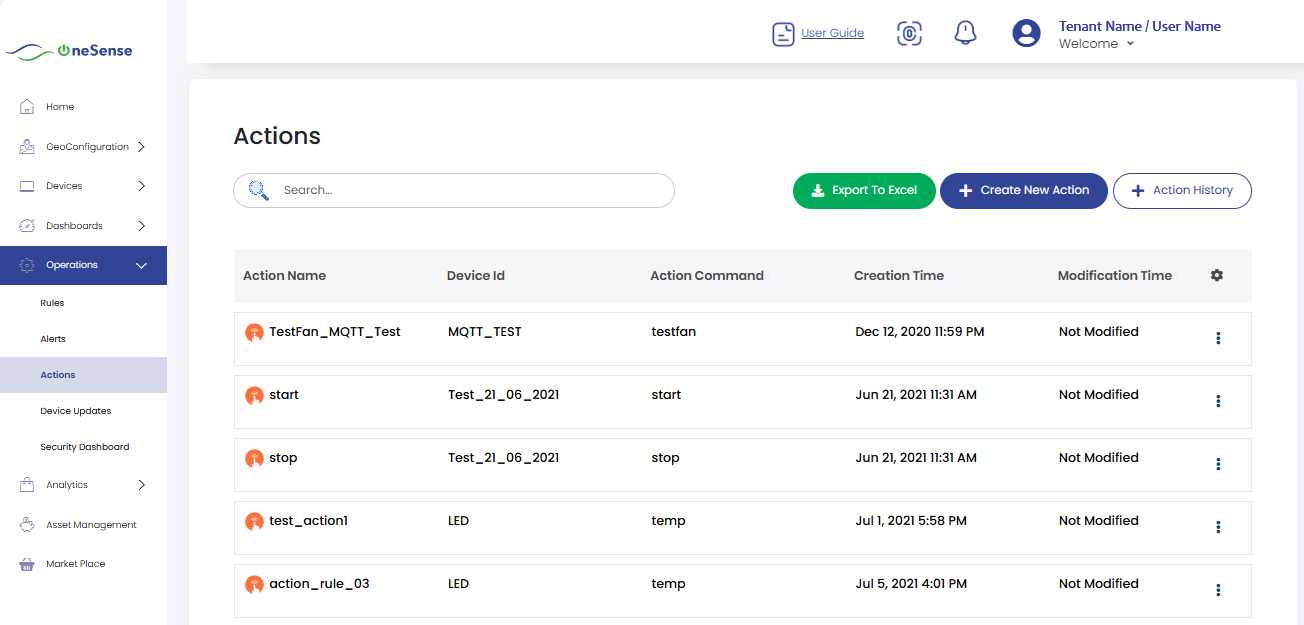
 To invoke an action on a device Click on the "Invoke Action" in the setting dropdown.
To invoke an action on a device Click on the "Invoke Action" in the setting dropdown.
 In the form that appears, enter the device name for which you want to perform the action.
In the form that appears, enter the device name for which you want to perform the action.
 Select the desired action command from the available options. Click on the "Invoke" button to initiate the action.
Select the desired action command from the available options. Click on the "Invoke" button to initiate the action.
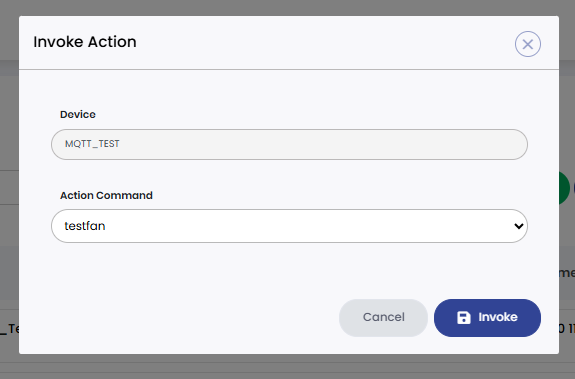
To Create New Action
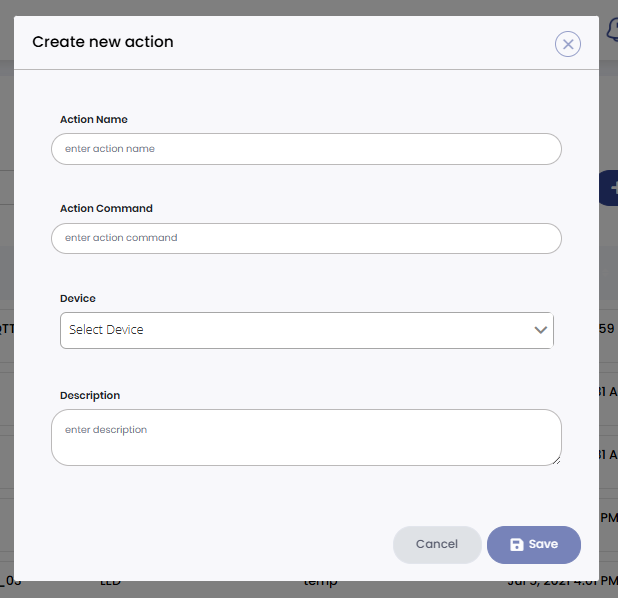
 To create a new action Click on the "+ Create New Action" button.
To create a new action Click on the "+ Create New Action" button.
 A new window will open, prompting you to enter the details for the new action.
A new window will open, prompting you to enter the details for the new action.
 Enter the Action Name (Descriptive name for the new action), Action Command (Specify the command that the action will perform when invoked) and the Description (Add any additional details or instructions related to the action).
Enter the Action Name (Descriptive name for the new action), Action Command (Specify the command that the action will perform when invoked) and the Description (Add any additional details or instructions related to the action).
 Select the device for which you want to associate this action. You can choose from a list of available devices.
Select the device for which you want to associate this action. You can choose from a list of available devices.
 After filling in all the required information and selecting the appropriate device, click on the "Save" button to create the new action. You will successfully create a new action associated with a specific device.
After filling in all the required information and selecting the appropriate device, click on the "Save" button to create the new action. You will successfully create a new action associated with a specific device.
Action History
 Click on "+Action History" button.
Click on "+Action History" button.
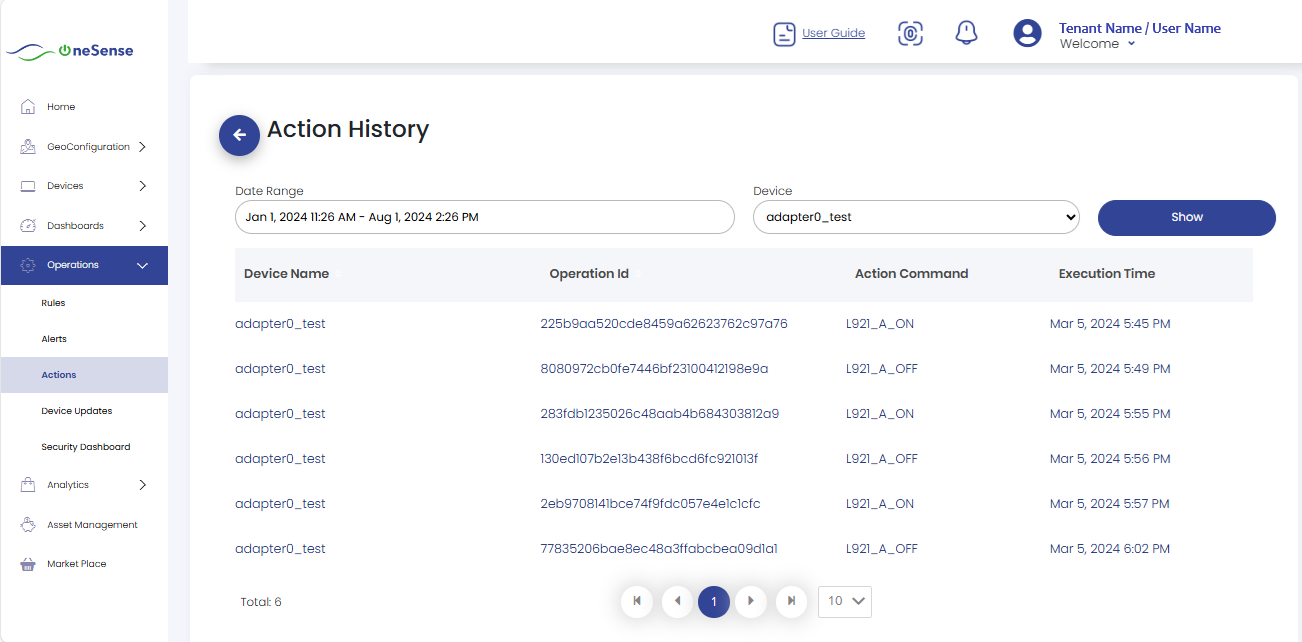
 Select the action history and this will open a window where you can view the history of actions performed.
Select the action history and this will open a window where you can view the history of actions performed.
 Here you will find a column to enter the date range. Use this column to specify the time period for which you want to view the action history.
Here you will find a column to enter the date range. Use this column to specify the time period for which you want to view the action history.
 Select the device for which you want to see the action history by choosing it from the available list of devices.
Select the device for which you want to see the action history by choosing it from the available list of devices.
 After entering the date range and selecting the device, click on the "Show" button to view the action history. It will display the device's operation ID, action command, and execution time for the specified date range. This allows you to track and monitor the actions performed on the selected device during the specified time period, providing valuable insights into the device's operational history.
After entering the date range and selecting the device, click on the "Show" button to view the action history. It will display the device's operation ID, action command, and execution time for the specified date range. This allows you to track and monitor the actions performed on the selected device during the specified time period, providing valuable insights into the device's operational history.
The Action command is case sensitive. Here is the list of all supported action commands. Methods :
 RLY1-Close
RLY1-Close
 RLY1-Open
RLY1-Open
 RLY2-Close
RLY2-Close
 RLY2-Open
RLY2-Open
 RLY3-Close
RLY3-Close
 RLY3-Open
RLY3-Open
 RLY4-Close
RLY4-Close
 RLY4-Open
RLY4-Open
 RLY5-Close
RLY5-Close
 RLY5-Open
RLY5-Open
 OTA_start
OTA_start
 BUZ_ON
BUZ_ON
 BUZ_OFF
BUZ_OFF
 Restart_esp
Restart_esp