Login to the Onesense
 To begin using the OneSense, the first step is to open and login to the website.
To begin using the OneSense, the first step is to open and login to the website.
 For this Please visit the following website to access it :
https://www.onesense.io/account/login
For this Please visit the following website to access it :
https://www.onesense.io/account/login
 After opening the above website, you will be presented with a login window where you can access your account.
After opening the above website, you will be presented with a login window where you can access your account.
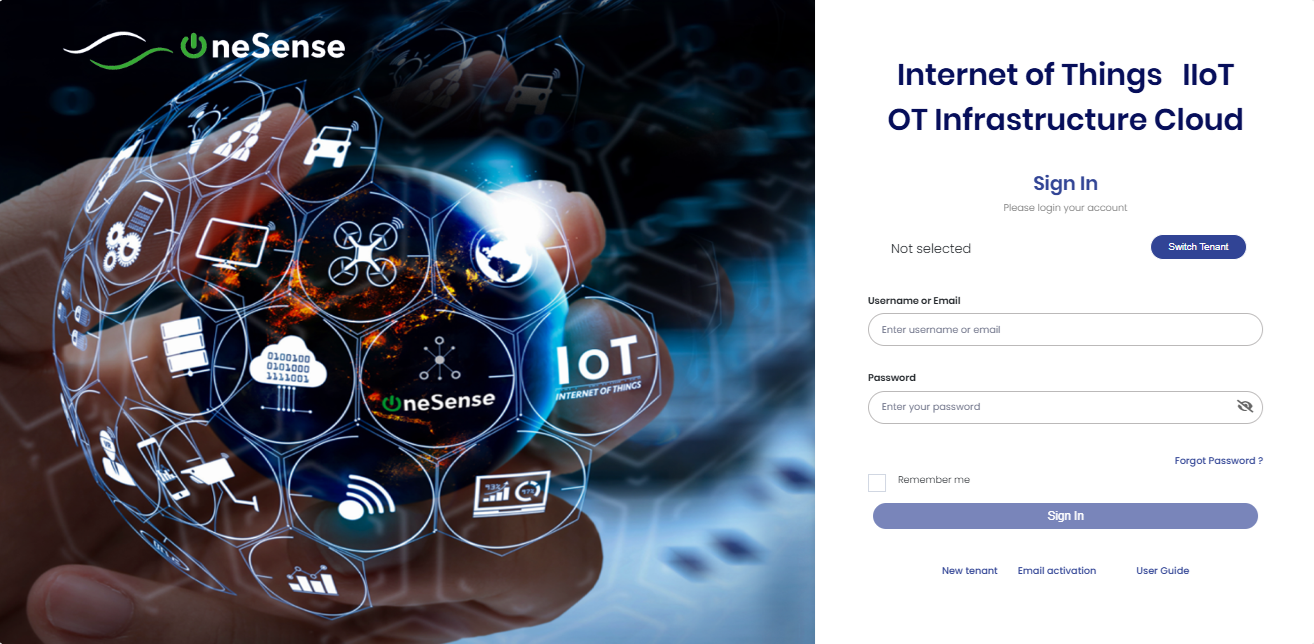
 This is the login page for the OneSense platform. First we need to select the "tenant".
This is the login page for the OneSense platform. First we need to select the "tenant".
 Click on the "Switch Tenant" button to select the tenancy.
Click on the "Switch Tenant" button to select the tenancy.
 After that, you will be directed to a new page as shown below. Here, you will have the option to make changes related to your tenancy. The new page will display a toggle to select between host and tenant.
After that, you will be directed to a new page as shown below. Here, you will have the option to make changes related to your tenancy. The new page will display a toggle to select between host and tenant.
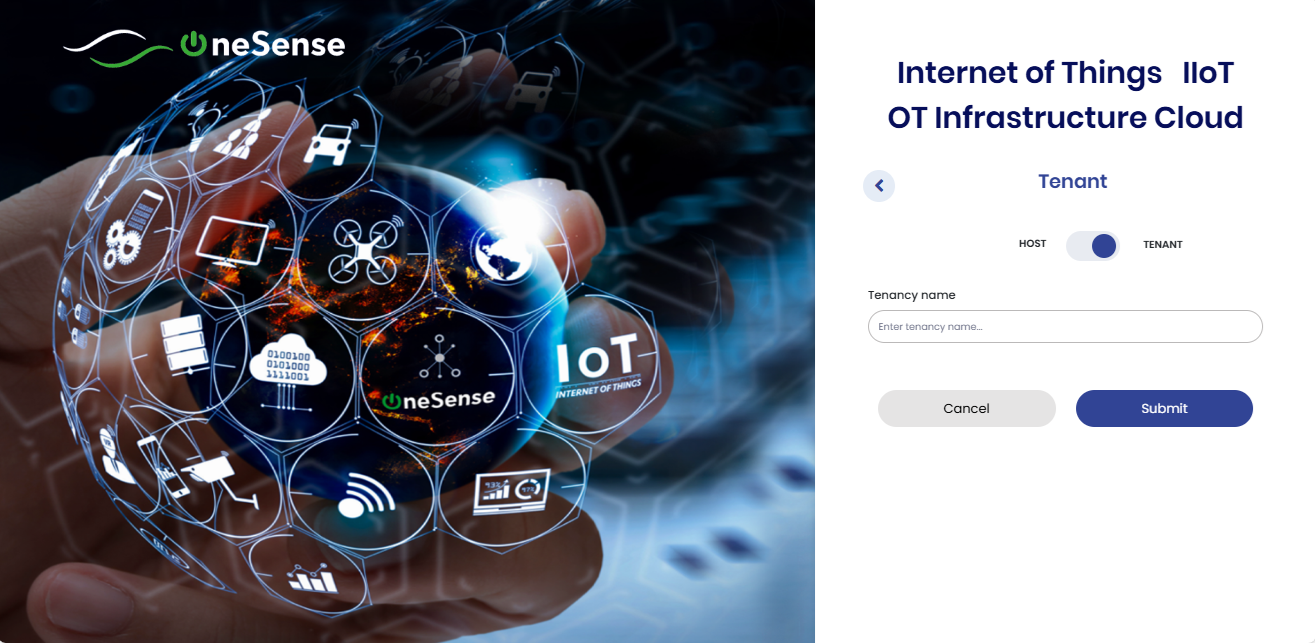
 Please make sure to select the tenant on the toggle.
Please make sure to select the tenant on the toggle.
 After enabling the "tenant" option, you will be able to enter the tenancy name in the "Tenancy name" column. Please enter the desired tenancy name in the provided field.
After enabling the "tenant" option, you will be able to enter the tenancy name in the "Tenancy name" column. Please enter the desired tenancy name in the provided field.
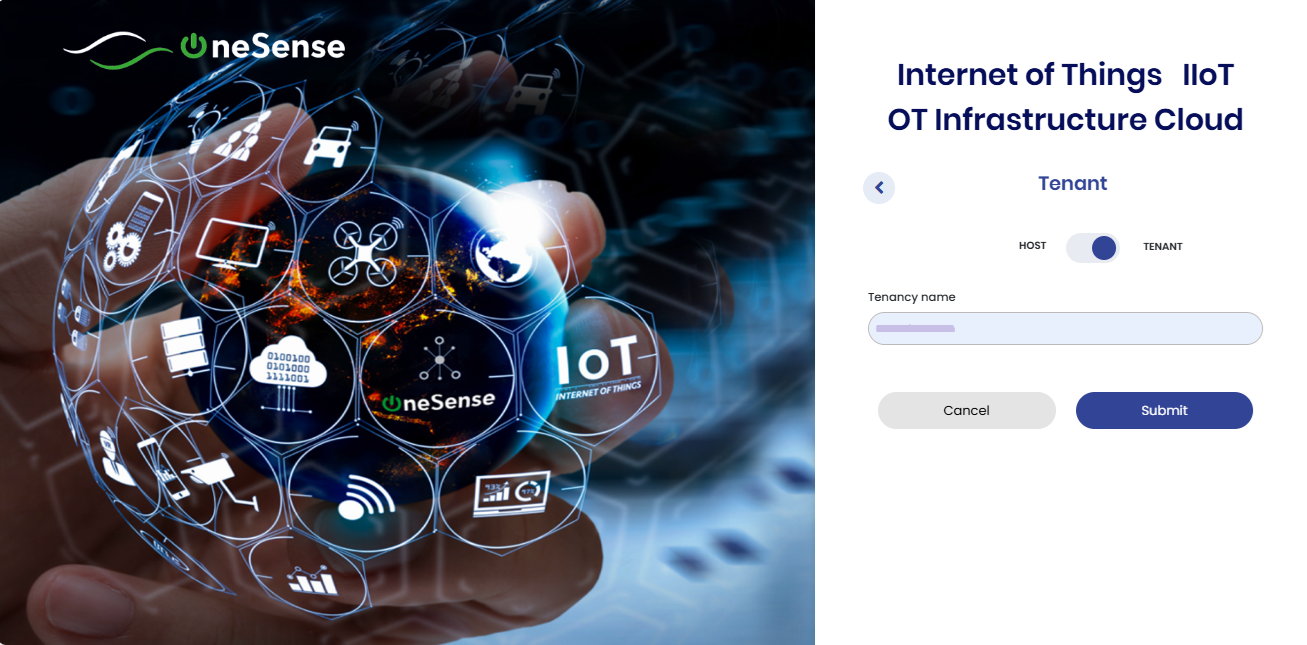
 Click the button "Submit"
Click the button "Submit"
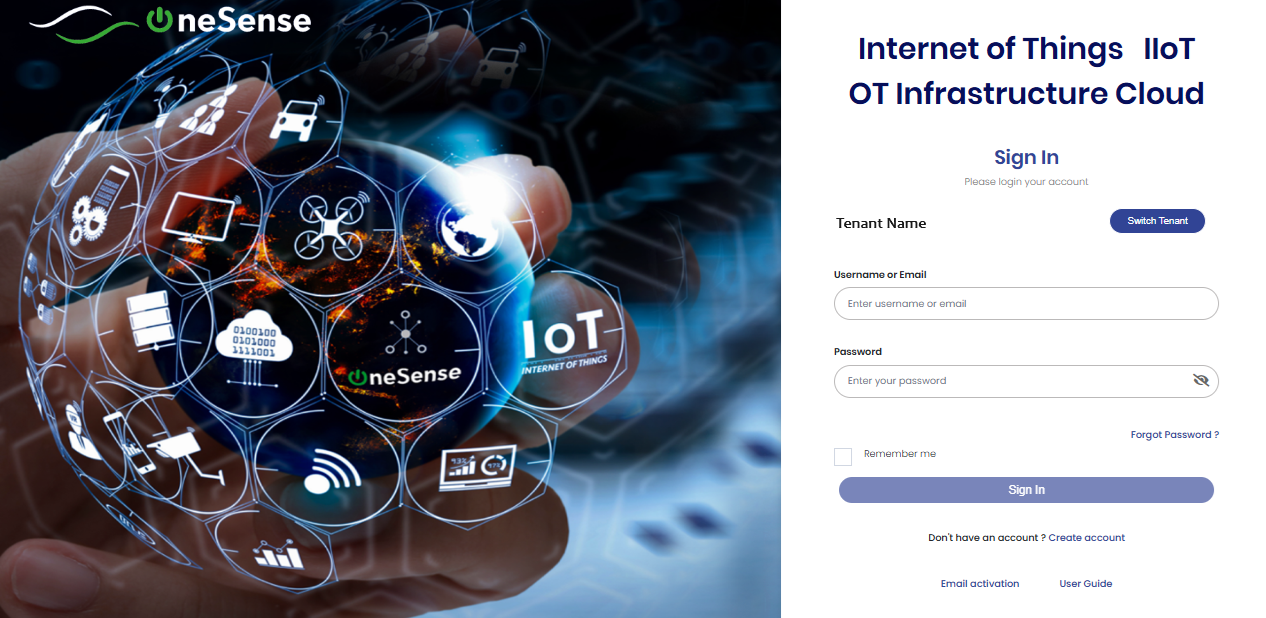
 If you are logging for the first time, you will need to create an account.
If you are logging for the first time, you will need to create an account.
 Or you already have an account, please enter your user name/email and password in the respective fields. After entering your credentials, click on the "Log in" button to proceed.
Or you already have an account, please enter your user name/email and password in the respective fields. After entering your credentials, click on the "Log in" button to proceed.
 Follow the instructions provided on the login page to create your account.
Follow the instructions provided on the login page to create your account.
 Click on the option displayed at the bottom of the window labeled "Create account | Email activation". Then, select the "Create account" option. This will open a window shown below:
Click on the option displayed at the bottom of the window labeled "Create account | Email activation". Then, select the "Create account" option. This will open a window shown below:
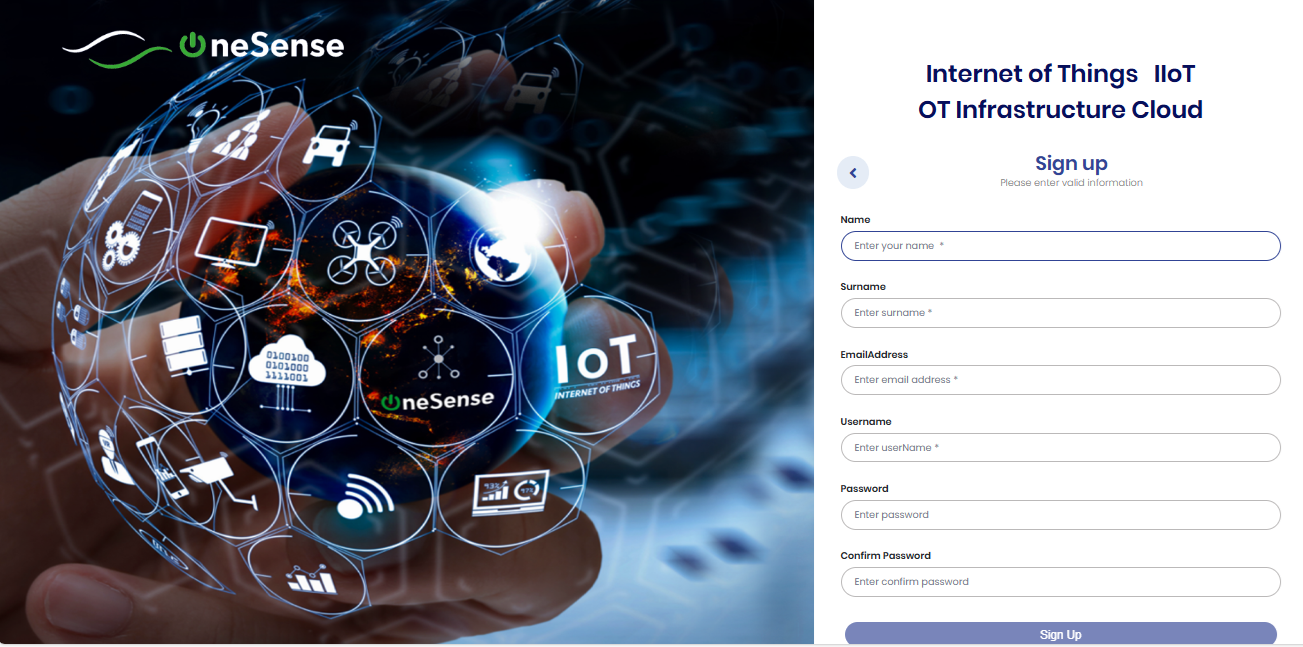
 In this window, you will be prompted to provide the necessary information to create your account. Please enter the following details to create your account such as Name, surname, Email address , etc.
In this window, you will be prompted to provide the necessary information to create your account. Please enter the following details to create your account such as Name, surname, Email address , etc.
 After entering all the required details, click on the "Submit" button to proceed. Now you will submit the provided information and initiate the account creation process successfully.
After entering all the required details, click on the "Submit" button to proceed. Now you will submit the provided information and initiate the account creation process successfully.
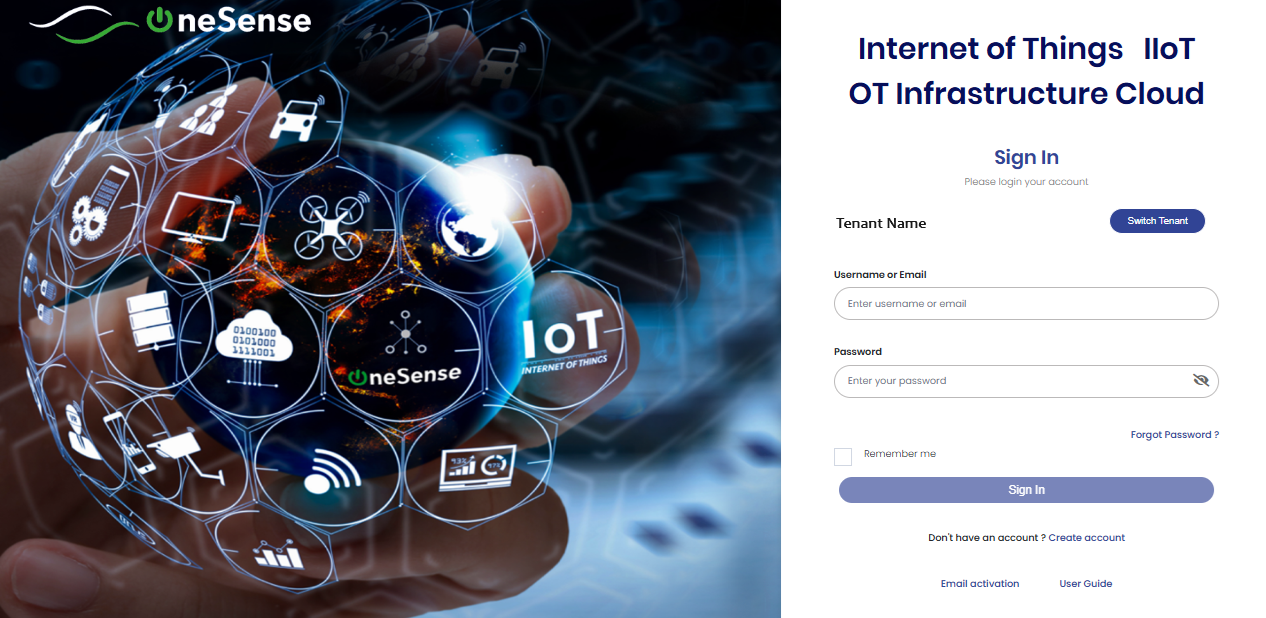
 Now, Enter the username/email and password that you created during the account registration process. Once you have entered the correct credentials, click on the "Log in" button to proceed. This will authenticate your account and log you into the platform.
Now, Enter the username/email and password that you created during the account registration process. Once you have entered the correct credentials, click on the "Log in" button to proceed. This will authenticate your account and log you into the platform.
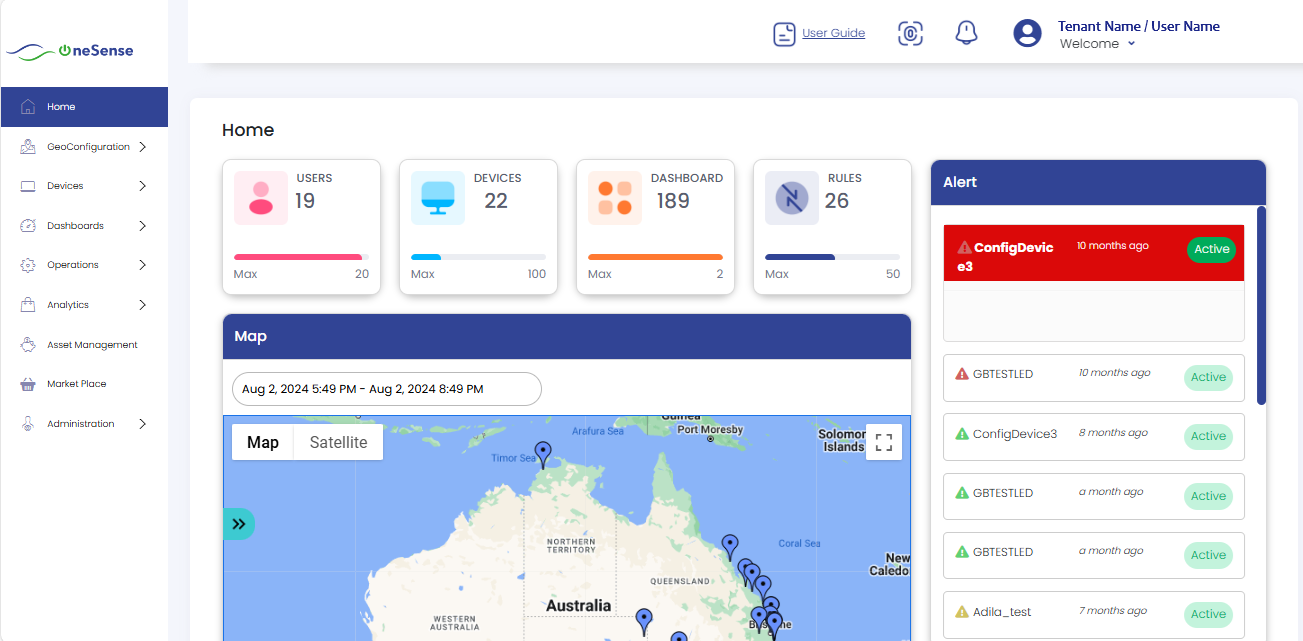
 Welcome to the homepage of the OneSense platform! This is the central hub where you can access various features and functionalities.
Welcome to the homepage of the OneSense platform! This is the central hub where you can access various features and functionalities.
 Now you can begin exploring the features and functionalities.
Now you can begin exploring the features and functionalities.