OneSense BLE Application
OneSense Config5.1 - User Guide
1. Installation of OneSense Config Application on Android Mobile Phone
 Begin by installing the OneSense Config application on your Android mobile phone.
Begin by installing the OneSense Config application on your Android mobile phone.
 Grant the necessary permissions for Bluetooth and location services.
Grant the necessary permissions for Bluetooth and location services.

2. Main Dashboard
 Click on "Acquire Data" to initiate data logging for the OneSense Hub.
Click on "Acquire Data" to initiate data logging for the OneSense Hub.
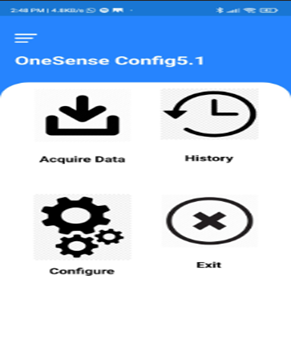
3. OneSense Log-In - Dashboard
 Choose the desired IoT hub:
Choose the desired IoT hub:
Test – OneSense Test IoT Hub
Production - OneSense Production IoT Hub
 Log in to the hub by entering the required data:
Log in to the hub by entering the required data:
Tenant Name
Username
Password
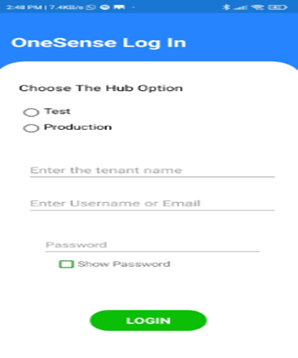
4. Registered Device List - Dashboard
Select the desired device from the device list.
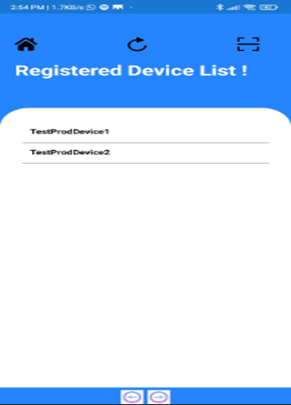
5. Copy Configuration – Dashboard
Copy the device's primary key and the desired OTA URL.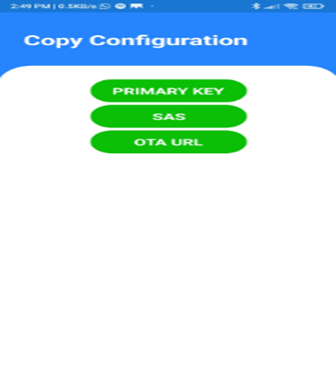
6. Main Dashboard
Return to the main dashboard and click on the three lines icon for the Bluetooth option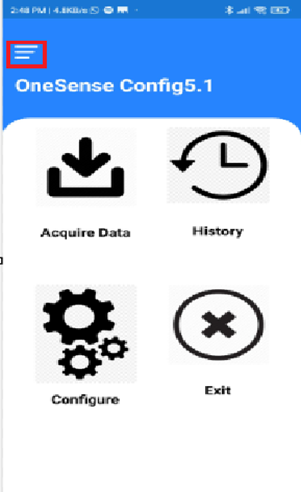
7. BLE Device List
Click the “scan” button to search for available BLE devices. Choose your PCB board from the list.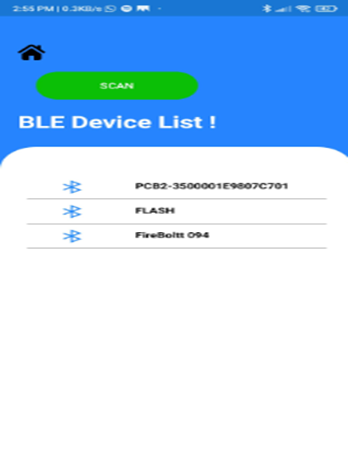
8. Main Dashboard
Click the “Home” icon to return to the main dashboard and click the "Configure" icon for PCB configuration.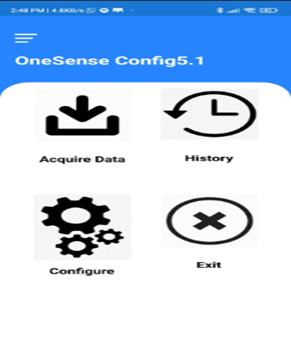
9. Configure Page
Write the desired configuration parameters (Wi-Fi SSID, Wi-Fi password, and message interval). Send the primary key, followed by the OTA URL.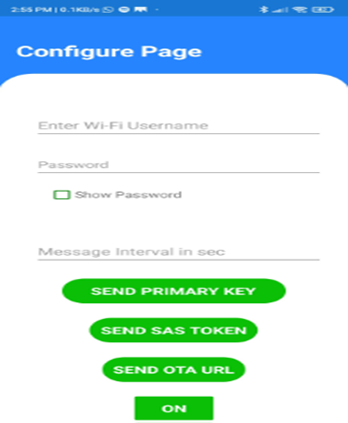
Previous
Settings