Device Profiles
Here you will find the Profile Name, Status and Action for each profile entry.
 Profile Name displays the name or identifier of the device profile. It helps in distinguishing between different profiles within the device profile bar.
Profile Name displays the name or identifier of the device profile. It helps in distinguishing between different profiles within the device profile bar.
 The status column indicates the current status of the device profile. It may display whether the profile is active, inactive, or any other relevant status information.
The status column indicates the current status of the device profile. It may display whether the profile is active, inactive, or any other relevant status information.
 Under the action column, you will find options Edit and Delete to manage the device profile.
Under the action column, you will find options Edit and Delete to manage the device profile.
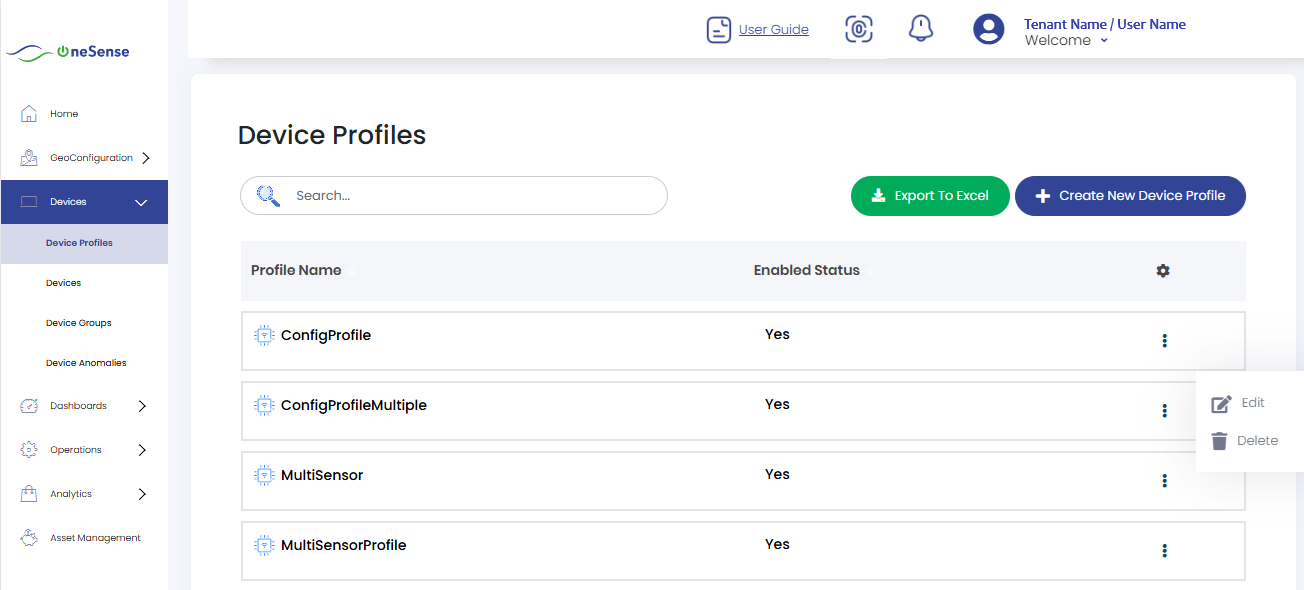
 The action Edit allows you to modify or make changes to the settings and configurations of the device profile. By selecting this, you can update the profile's properties, parameters, or any other relevant details. And the Delete enables you to remove the device profile from the system. Please exercise caution when using this option, as it permanently deletes the profile and any associated configurations or settings.
The action Edit allows you to modify or make changes to the settings and configurations of the device profile. By selecting this, you can update the profile's properties, parameters, or any other relevant details. And the Delete enables you to remove the device profile from the system. Please exercise caution when using this option, as it permanently deletes the profile and any associated configurations or settings.
By utilizing the settings option in the action column, you can edit the device profile to make necessary modifications or delete the profile if it is no longer needed. These actions provide flexibility in managing and maintaining the device profiles within the OneSense platform.
Edit
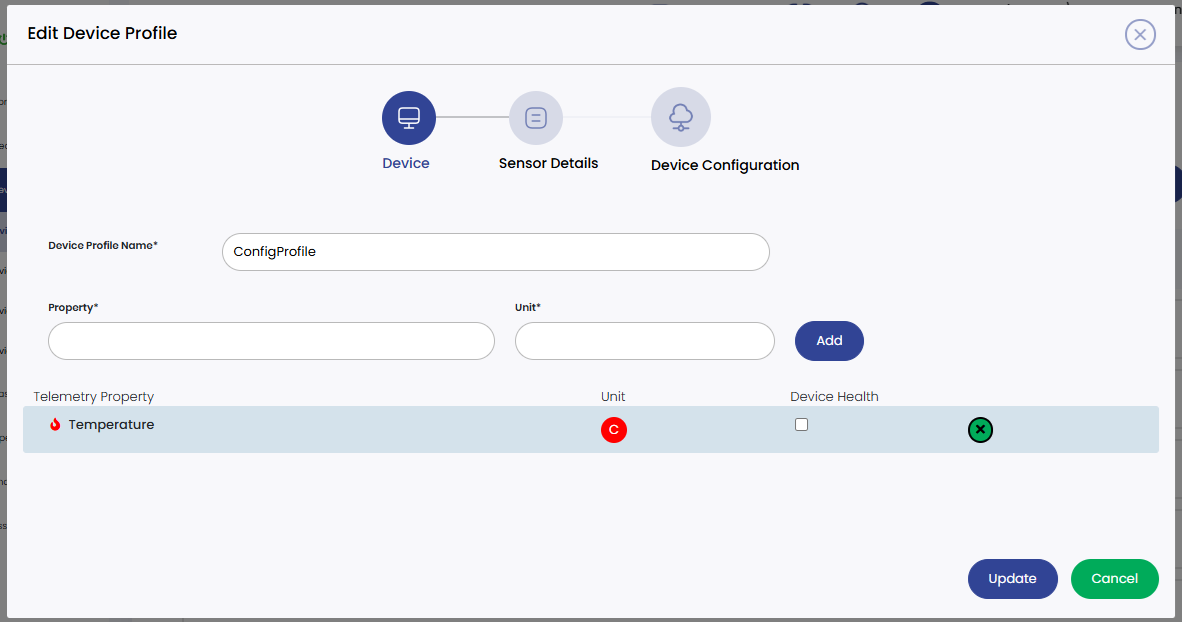
 Here you can manage the properties and corresponding units associated with the profile.
Here you can manage the properties and corresponding units associated with the profile.
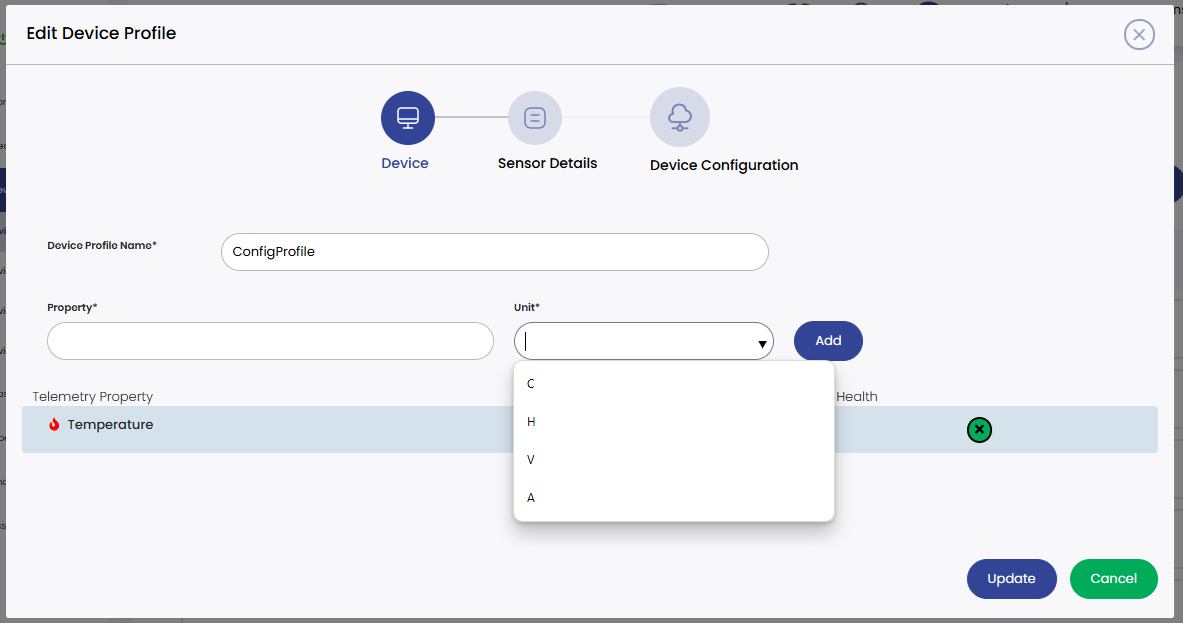
 To add a new property and its unit, Click on the "Add" button located beside the property field.allowing you to select the new property and its corresponding unit. Provide the required information for the new property and choose its unit from the available options.
To add a new property and its unit, Click on the "Add" button located beside the property field.allowing you to select the new property and its corresponding unit. Provide the required information for the new property and choose its unit from the available options.
 Additionally, if you no longer need a particular property in the device profile, you can remove it by clicking the cross icon (delete icon) located near the corresponding property. This action will delete the selected property from the profile, allowing you to keep the profile organized and relevant to your needs.
Additionally, if you no longer need a particular property in the device profile, you can remove it by clicking the cross icon (delete icon) located near the corresponding property. This action will delete the selected property from the profile, allowing you to keep the profile organized and relevant to your needs.
 After making the necessary changes or additions to the properties and units, you should click the "Update" button to save the modifications. Changes are successfully applied to the device profile, and the updated profile is stored in the platform.
After making the necessary changes or additions to the properties and units, you should click the "Update" button to save the modifications. Changes are successfully applied to the device profile, and the updated profile is stored in the platform.
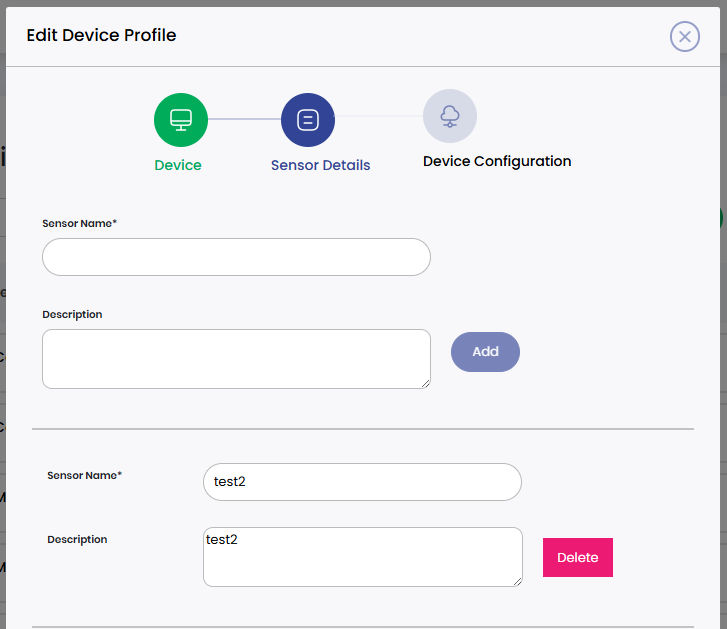
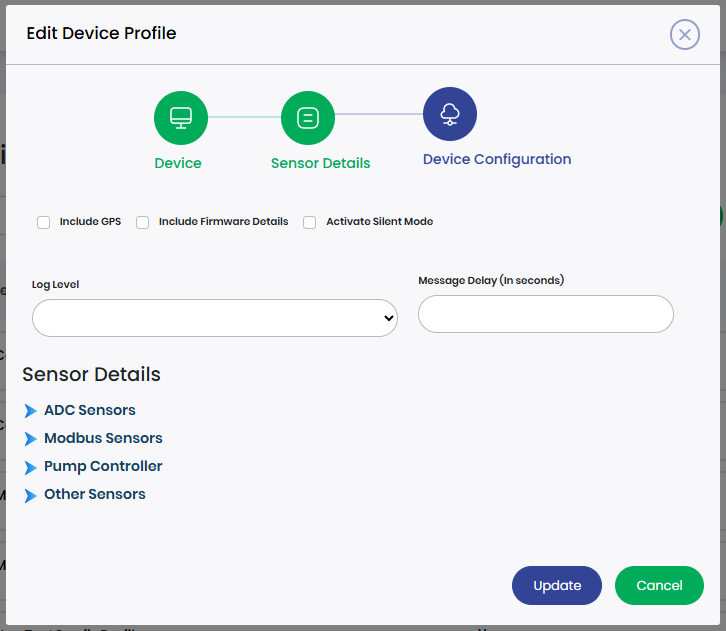
Here in the sensor details and device configuration sections, you have the option to edit and manage the details of the sensors and configurations associated with the device to add, delete, and save the changes. After making all the desired changes click on the "Update" button.