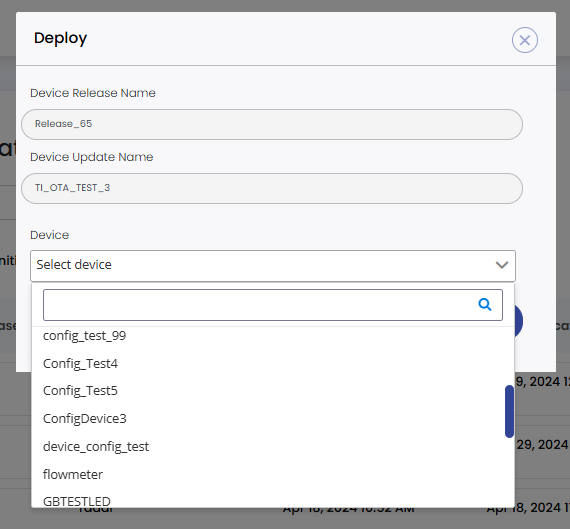Device Updates
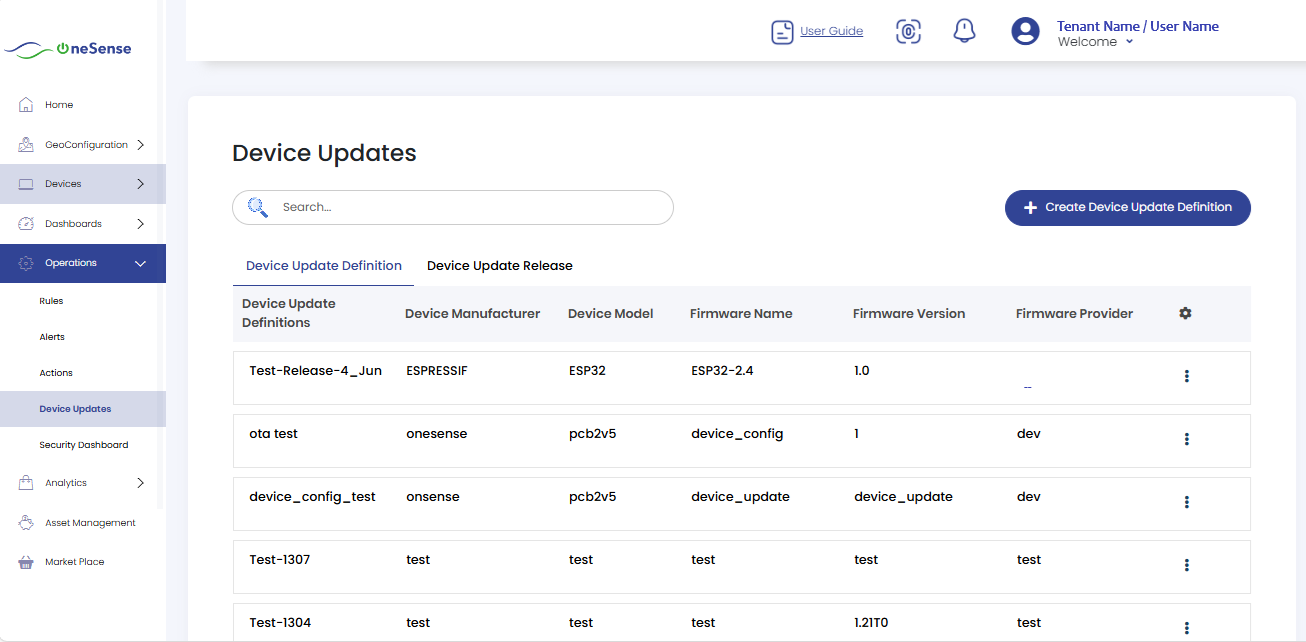
 Select "Device Update" to view the list of Device Update Releases and their approval status for updates.
Select "Device Update" to view the list of Device Update Releases and their approval status for updates.
 Select Device Update definition and Click on "+ Create Device Update Definition" to create a new device update definition. A window will open where you need to fill in the metadata for the update.
Select Device Update definition and Click on "+ Create Device Update Definition" to create a new device update definition. A window will open where you need to fill in the metadata for the update.
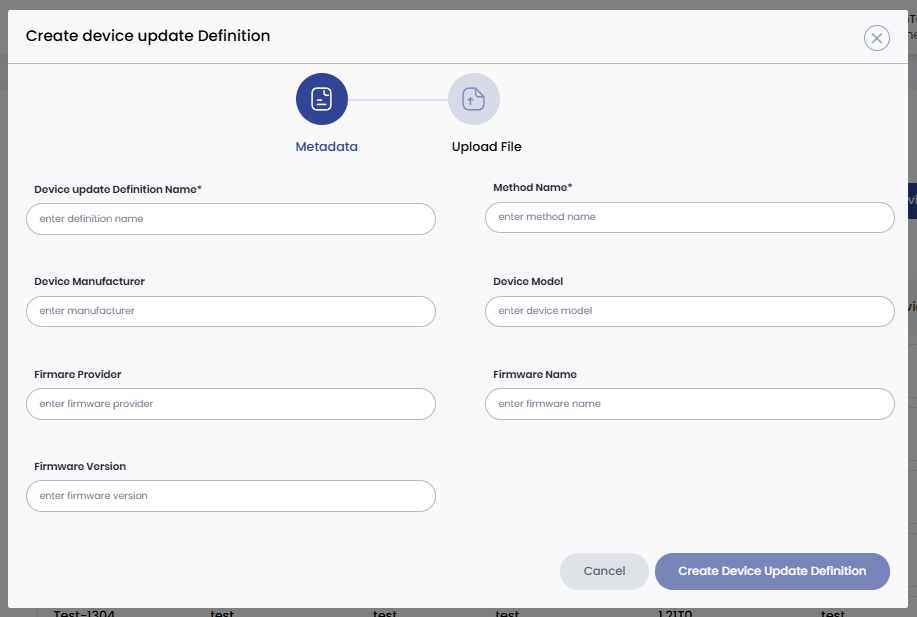
 Fill in the required fields that Device Update Name and Method Name etc. The Method Name must be entered, and it should be in the type of OTA_start.
Fill in the required fields that Device Update Name and Method Name etc. The Method Name must be entered, and it should be in the type of OTA_start.
 Device Manufacturer feild is optional, and then fill the details such as Device Model and Firmware Provider in the required columns.
Device Manufacturer feild is optional, and then fill the details such as Device Model and Firmware Provider in the required columns.
 Click on "Choose OTA File" to choose the update file and upload it. You will see the uploaded file listed in here the type of ".bin".
Click on "Choose OTA File" to choose the update file and upload it. You will see the uploaded file listed in here the type of ".bin".
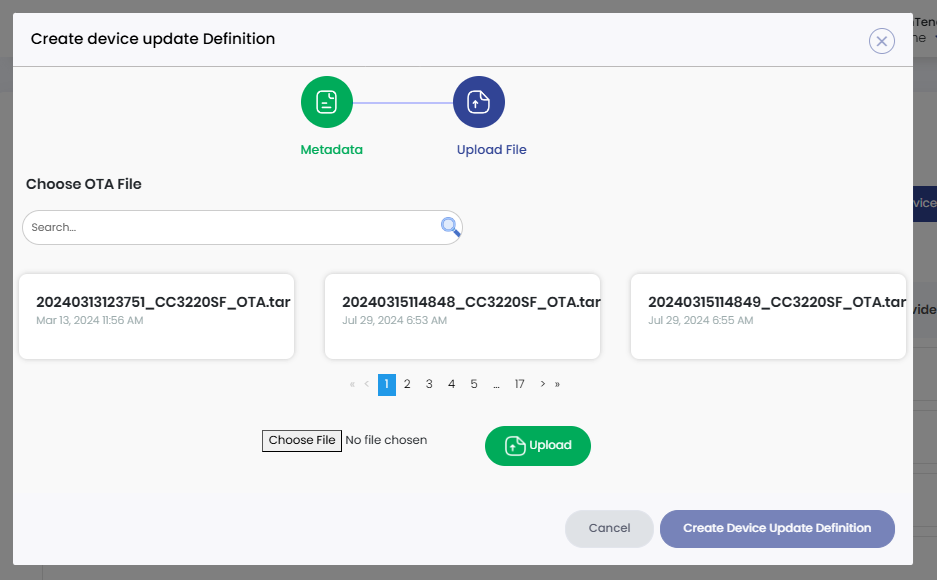
 Once all the necessary information is filled, the "Create Device Update Definition" button will be enabled. Click on it to create the device update definition.
Once all the necessary information is filled, the "Create Device Update Definition" button will be enabled. Click on it to create the device update definition.
 After creating this, you need to proceed with the release process.
After creating this, you need to proceed with the release process.
 Now that the device has been created, locate it in the list.
Now that the device has been created, locate it in the list.
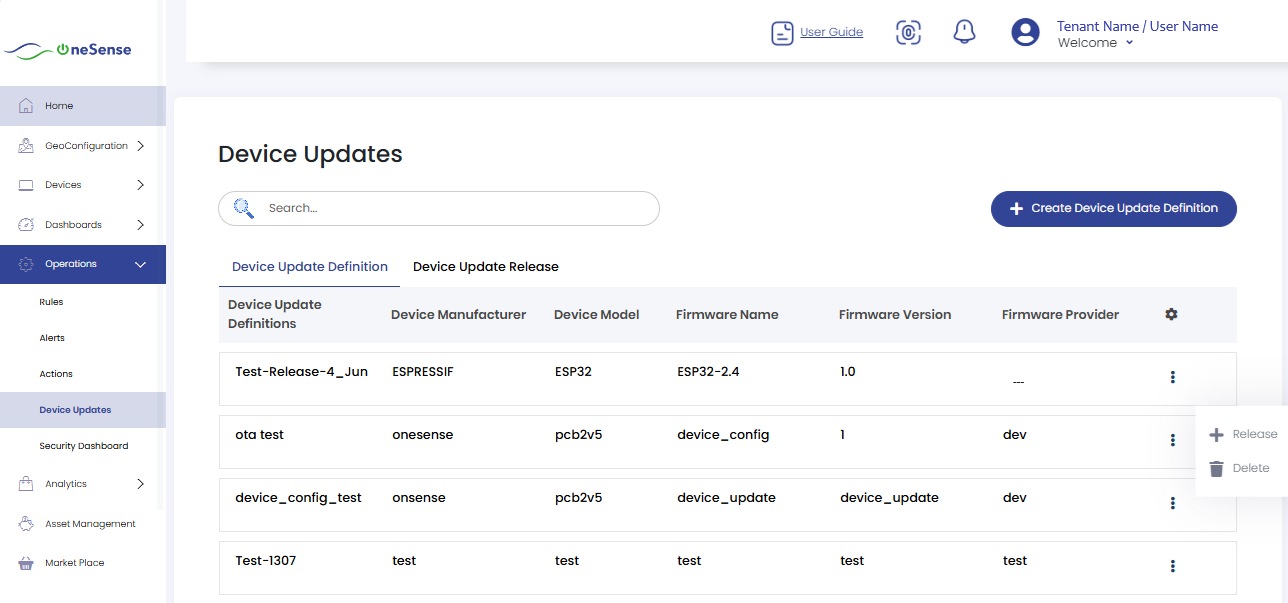
 Click on the settings dropdown for the respective created device, and then select "Create Device Release". Then click "Create" button .
Click on the settings dropdown for the respective created device, and then select "Create Device Release". Then click "Create" button .
 This action will initiate the release of the device update, making the updated firmware available for deployment to the selected devices.
This action will initiate the release of the device update, making the updated firmware available for deployment to the selected devices.
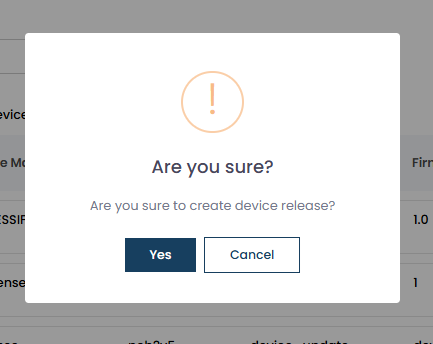
 In the Device Update Release section, you will see the Device Update Name that you created earlier. Click on the settings dropdown next to it and select "Create Device Release."
In the Device Update Release section, you will see the Device Update Name that you created earlier. Click on the settings dropdown next to it and select "Create Device Release."
 The released device will now appear under the Device Update Release column. Now, you need to deploy this released device update.
The released device will now appear under the Device Update Release column. Now, you need to deploy this released device update.
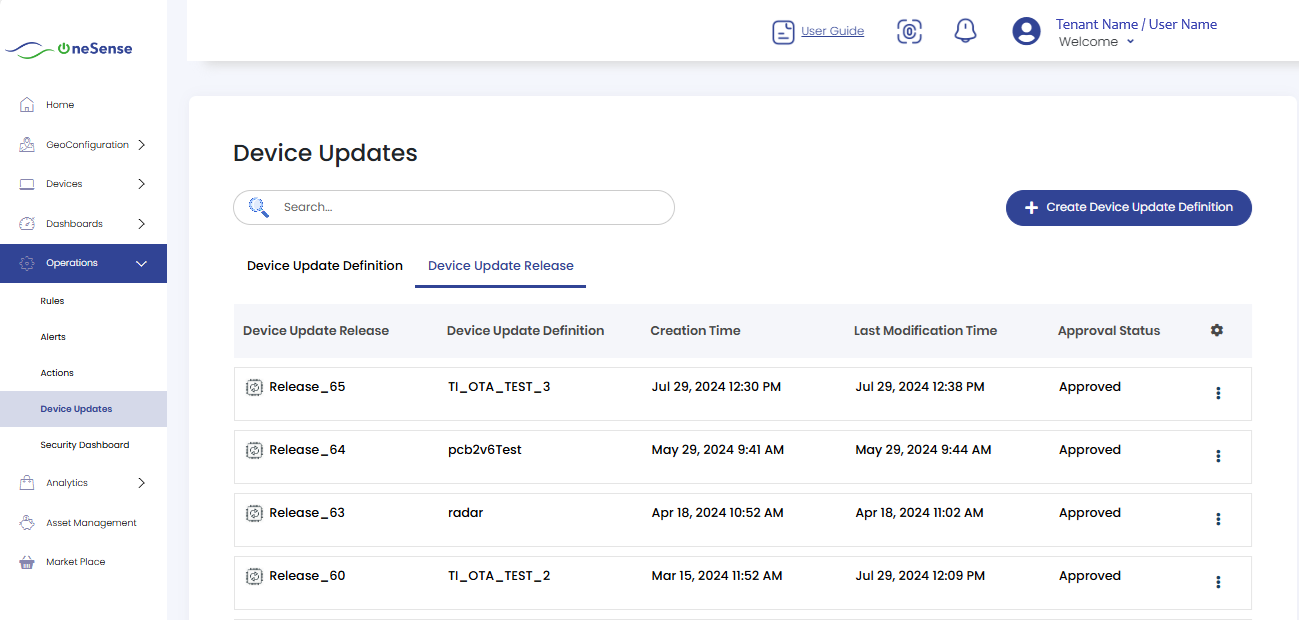
 In the Deploy section, you will find both Device Release Name and Device Update Name, Then Choose the specific device you want to deploy, and then click on the "Deploy" button.
In the Deploy section, you will find both Device Release Name and Device Update Name, Then Choose the specific device you want to deploy, and then click on the "Deploy" button.