Dashboard Templates
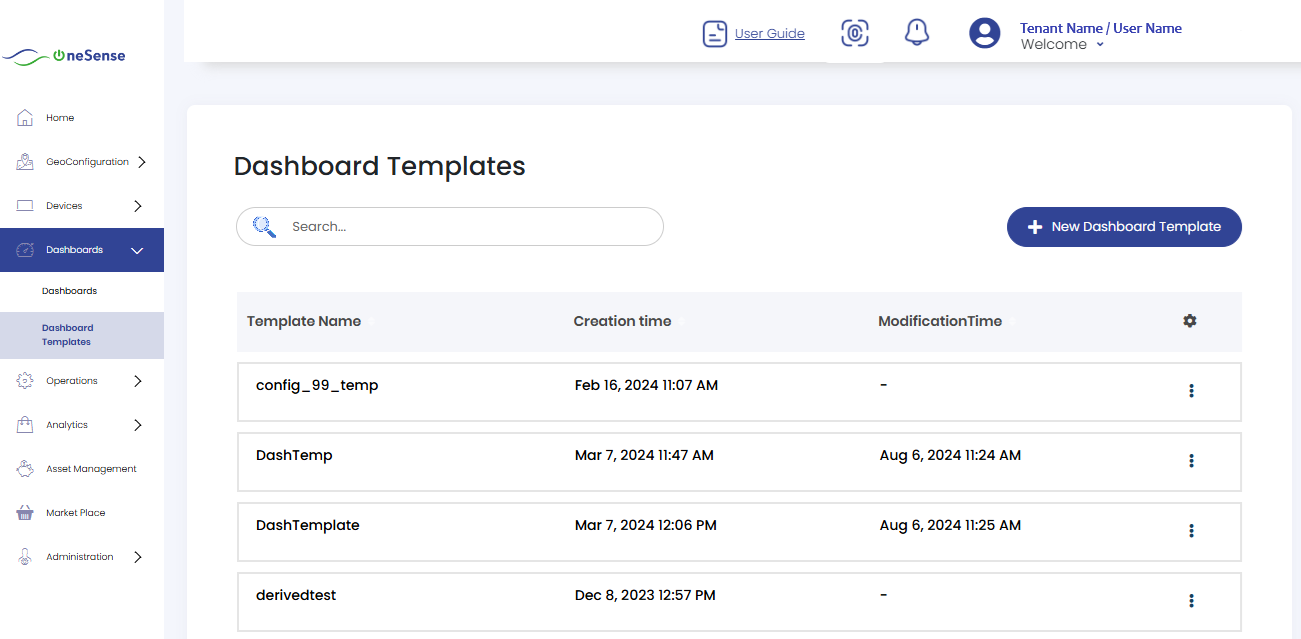
Here, you can view the list of previously saved templates. To edit these templates:
 Click on the settings dropdown located on the right side of the respective template.
Click on the settings dropdown located on the right side of the respective template.
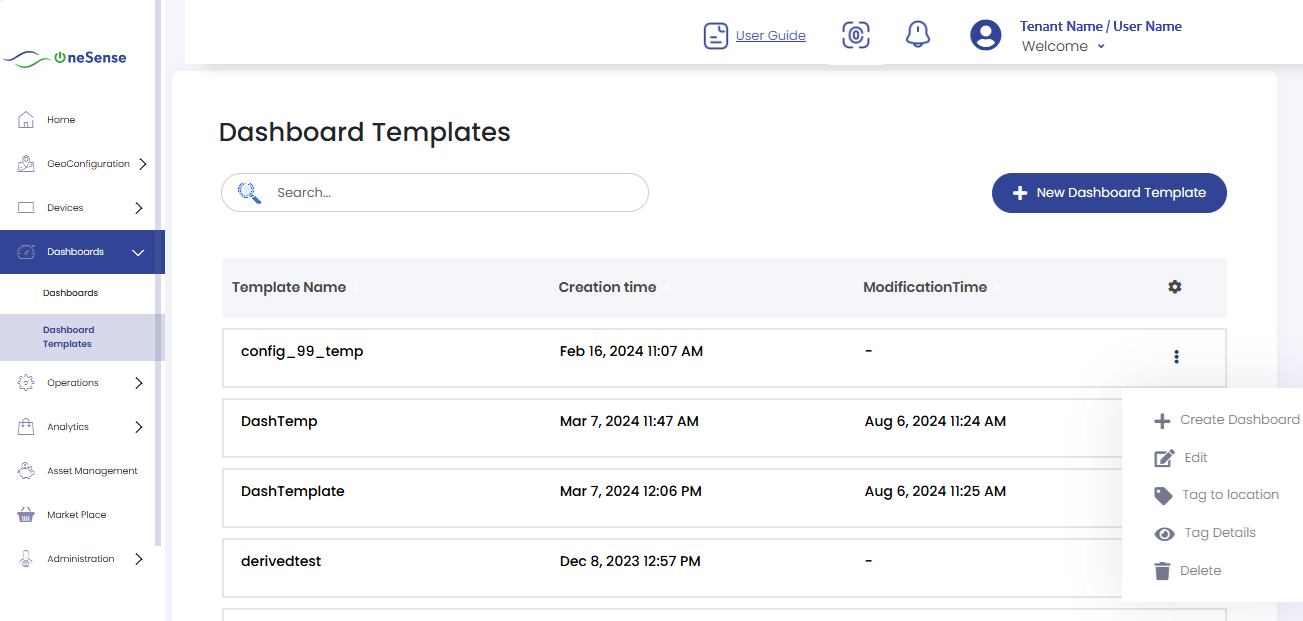
 Select '+' to create a new dashboard for that corresponding template.
Select '+' to create a new dashboard for that corresponding template.
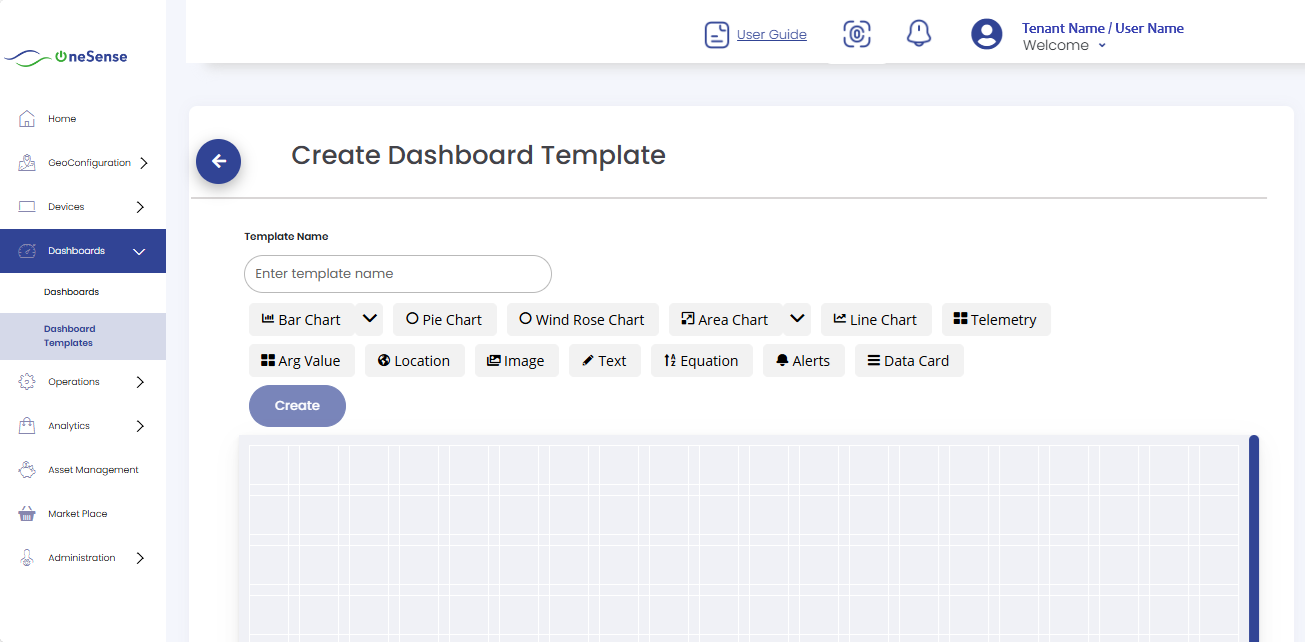
 Fill in the details in the respective columns.
Fill in the details in the respective columns.
 Choose the device from the given list of devices.
Choose the device from the given list of devices.
 Click the "Create" button.
Click the "Create" button.
 To edit dashboard templates, click on the "Edit" . This allows you to modify the previously created dashboard templates.
To edit dashboard templates, click on the "Edit" . This allows you to modify the previously created dashboard templates.
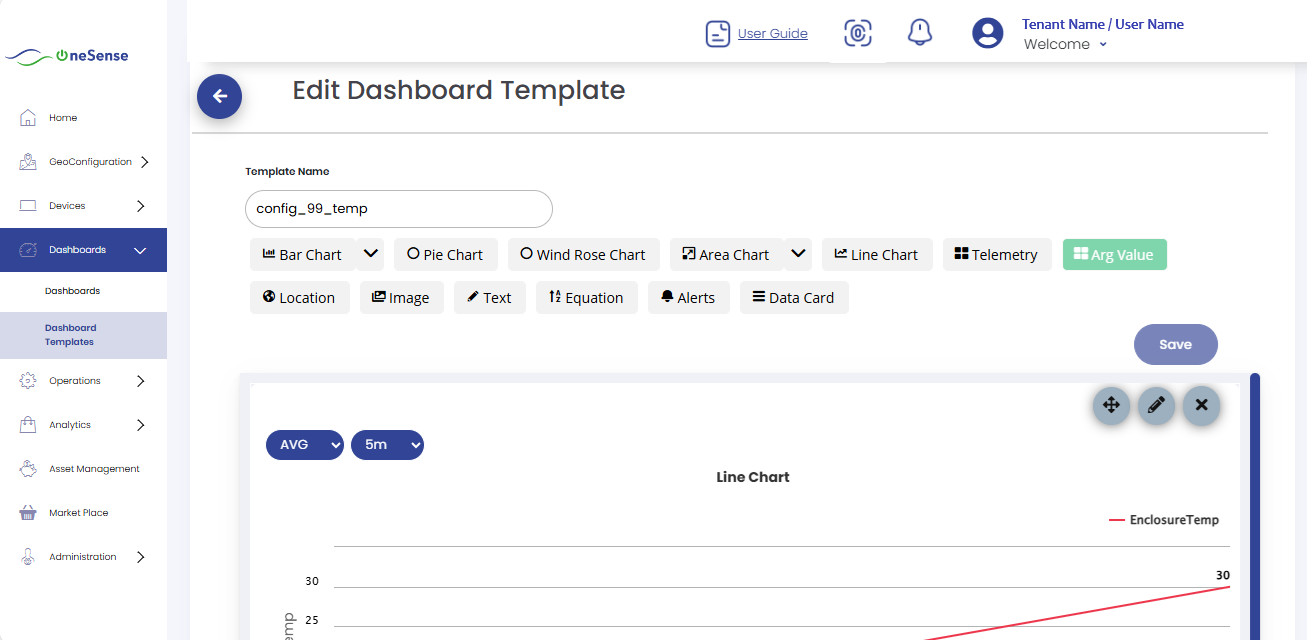
 Here You can adjust details such as telemetry, images, text, etc. Remember to click the "Save" button after making changes.
Here You can adjust details such as telemetry, images, text, etc. Remember to click the "Save" button after making changes.
 Click on "Tag" to assign a tag to the location for that specific dashboard template.
Click on "Tag" to assign a tag to the location for that specific dashboard template.
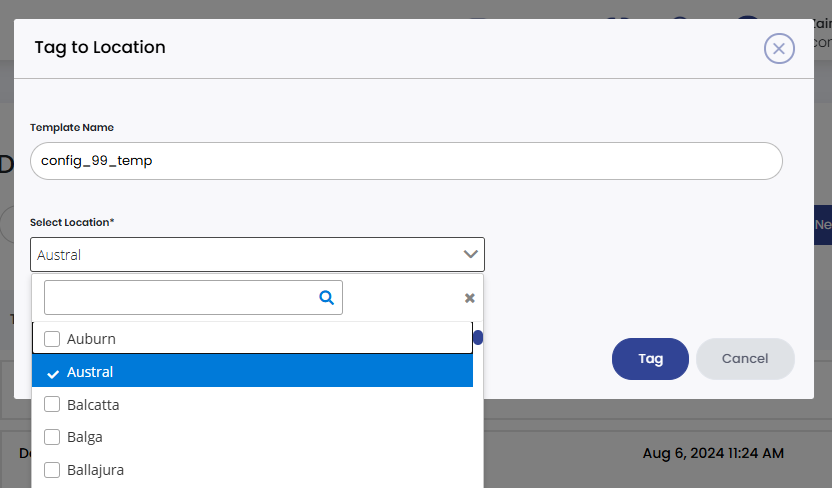
 Select the location from the given list of locations.
Select the location from the given list of locations.
 Click the "Tag" button to assign a tag to that template.
Click the "Tag" button to assign a tag to that template.
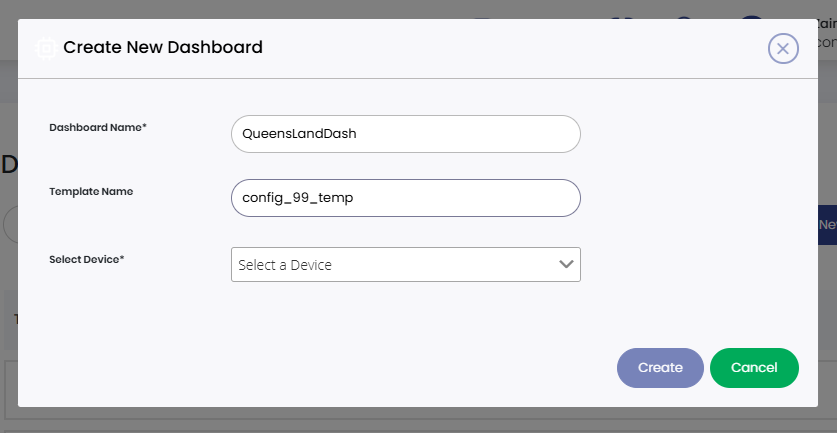
 Click on "+ New Dashboard Template" to create a new dashboard template.
Click on "+ New Dashboard Template" to create a new dashboard template.
 Provide and select all the necessary details to create a new dashboard template.
Provide and select all the necessary details to create a new dashboard template.
 After completing all of these steps, click on the "Create" button to create and save the new template.
After completing all of these steps, click on the "Create" button to create and save the new template.