Users
 Users can view the details of the users present here, And in te settings dropdown it can loggin into that selected user, edit the details of that user and you can view the permissions of that user.
Users can view the details of the users present here, And in te settings dropdown it can loggin into that selected user, edit the details of that user and you can view the permissions of that user.
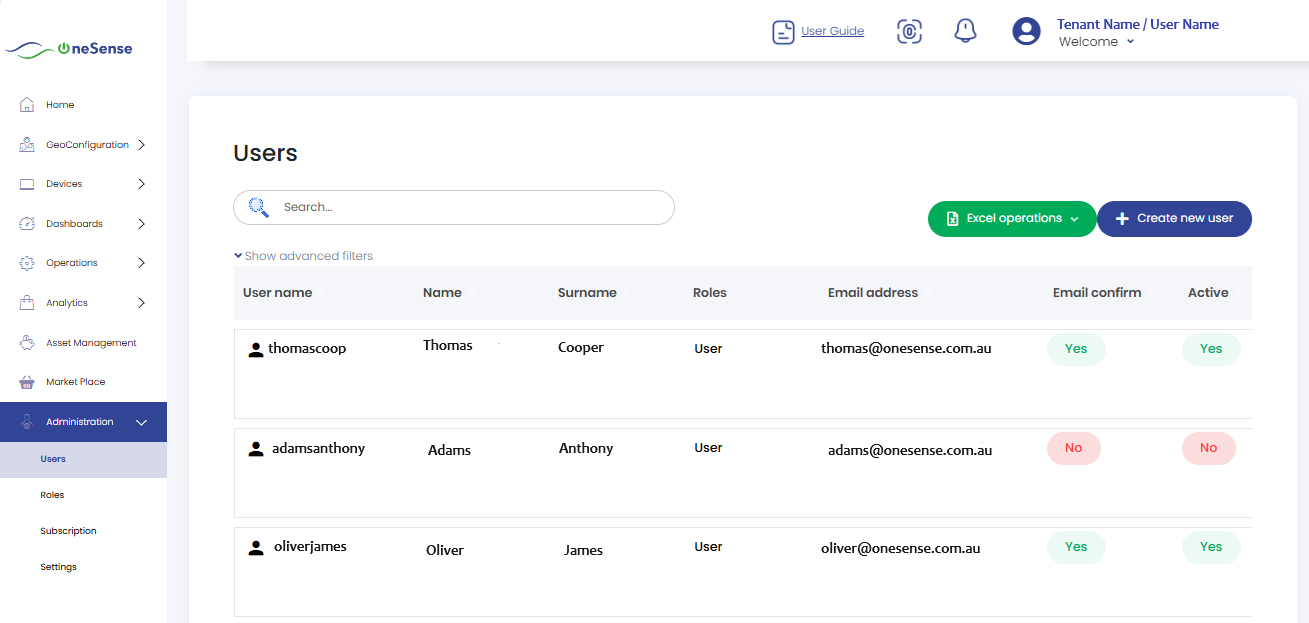
 Here the users can view details of the users present in the system. The settings dropdown provides the options for managing the selected user:
Here the users can view details of the users present in the system. The settings dropdown provides the options for managing the selected user:
To Create New User
 Click on " +Create New User " ,In the window Enter the required details such as Name, Surname, Email, and other relevant information for the new user on the "User informations".
Click on " +Create New User " ,In the window Enter the required details such as Name, Surname, Email, and other relevant information for the new user on the "User informations".
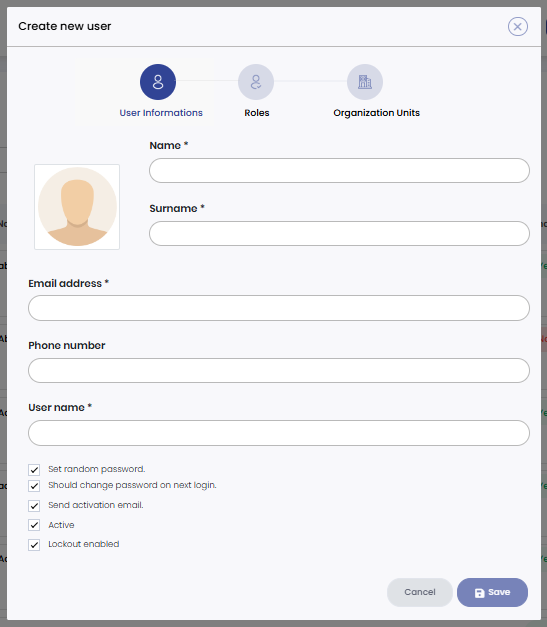
 In the "Role" section, select the role you want to assign to the newly created user from the available roles in the platform, then Set the "Organization Units" for the user if applicable.
In the "Role" section, select the role you want to assign to the newly created user from the available roles in the platform, then Set the "Organization Units" for the user if applicable.
 Click on "Save" to create new user.
Click on "Save" to create new user.