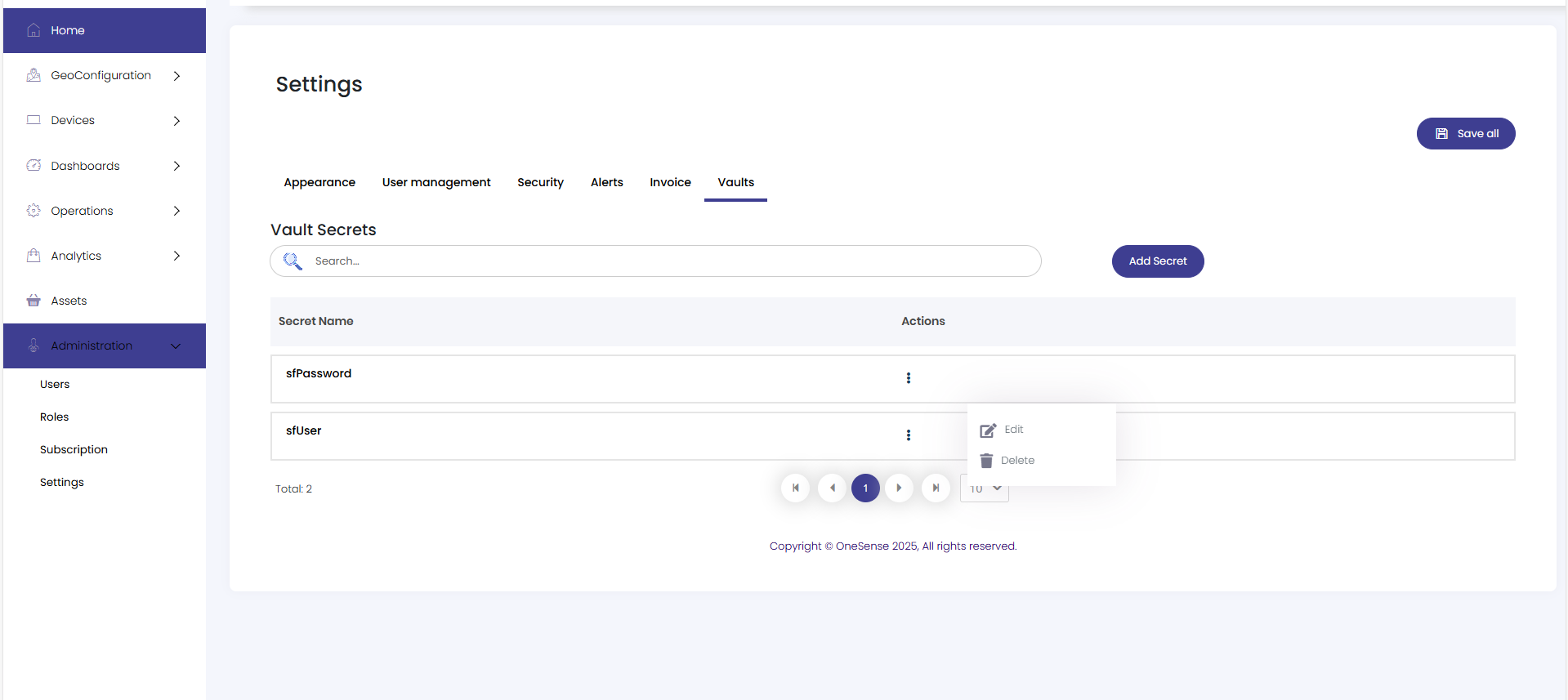Visual Settings
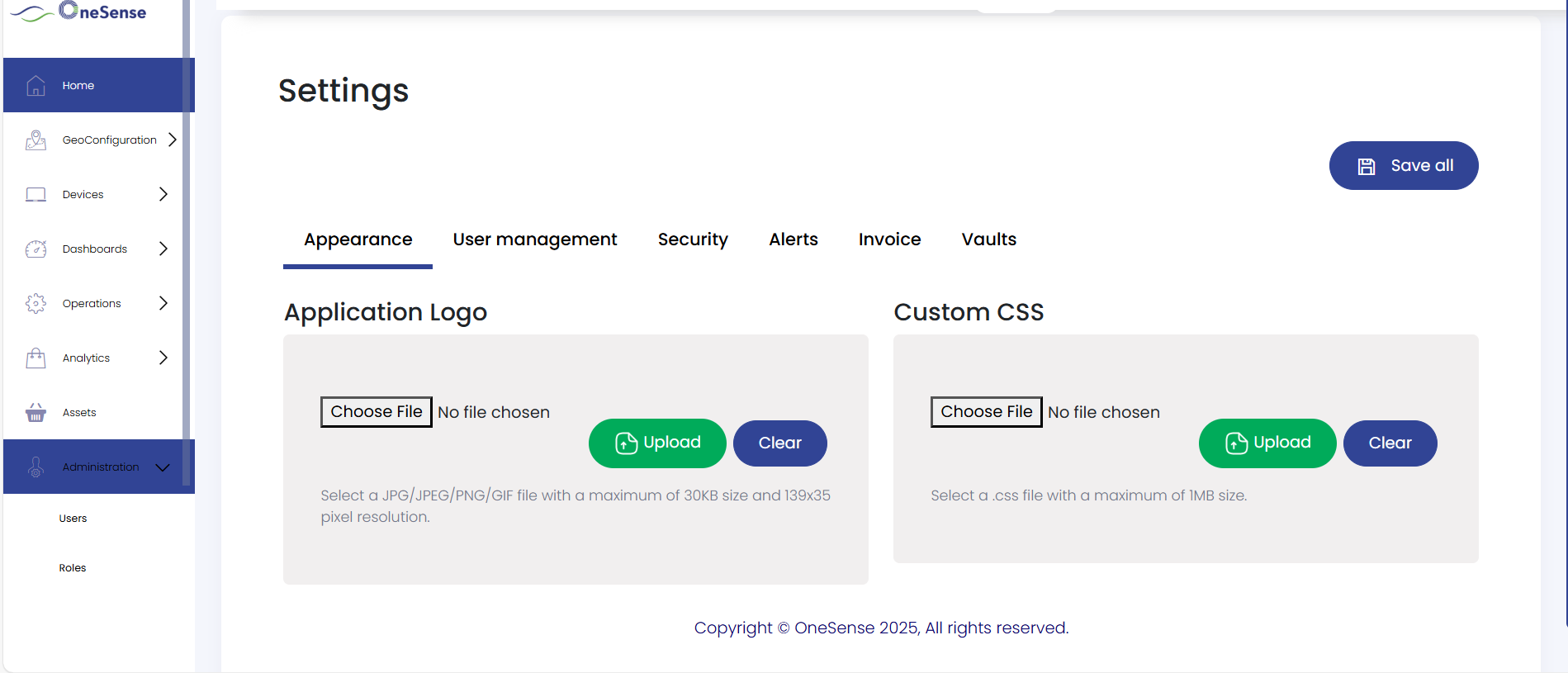
 Select the Visual Settings and here you can choose the theme, and in the header bar conrtoll select the desktop or mobile site.
Select the Visual Settings and here you can choose the theme, and in the header bar conrtoll select the desktop or mobile site.
 To customize the visual settings of the OneSense platform, Select "Visual Settings" from the available controls, here you will find options to customize the appearance of the platform.
To customize the visual settings of the OneSense platform, Select "Visual Settings" from the available controls, here you will find options to customize the appearance of the platform.
 Select a preferred theme for the platform, which can change the color scheme and overall look.
Select a preferred theme for the platform, which can change the color scheme and overall look.
 In the header bar controls, you can switch between the desktop or mobile site view. Select the desired view based on the device you are using to access the OneSense platform.
In the header bar controls, you can switch between the desktop or mobile site view. Select the desired view based on the device you are using to access the OneSense platform.
Set Up Snowflake Secrets Key Vaults

Step 1 :Switch Tab to Vaults. Click on Add Secret button.
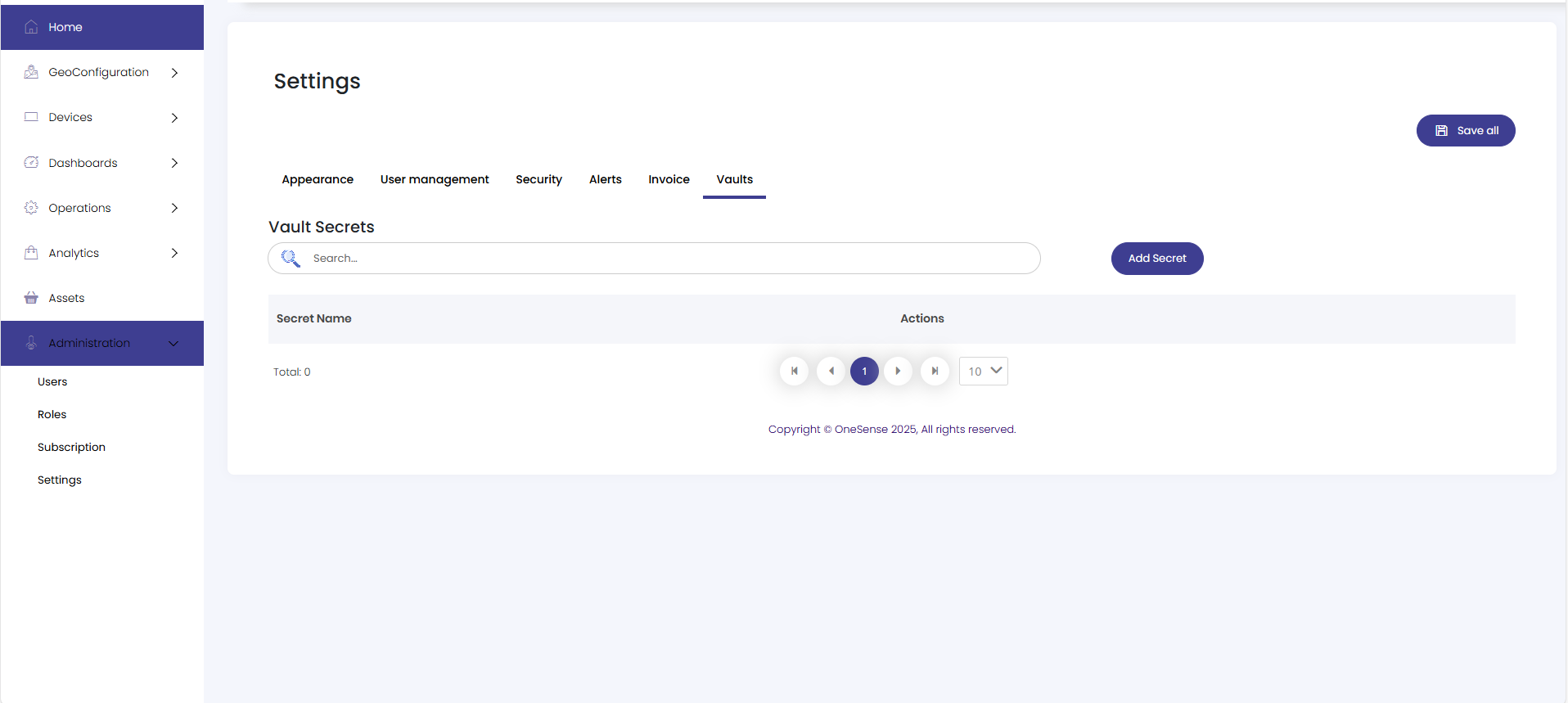

Step 2: In this step, you will add your Snowflake credentials securely to the Key Vault:

1. In the Name field, enter:
2. In the Secret Value field, enter your Snowflake username
3. Click the Create button to save the secret
sfUser2. In the Secret Value field, enter your Snowflake username
3. Click the Create button to save the secret
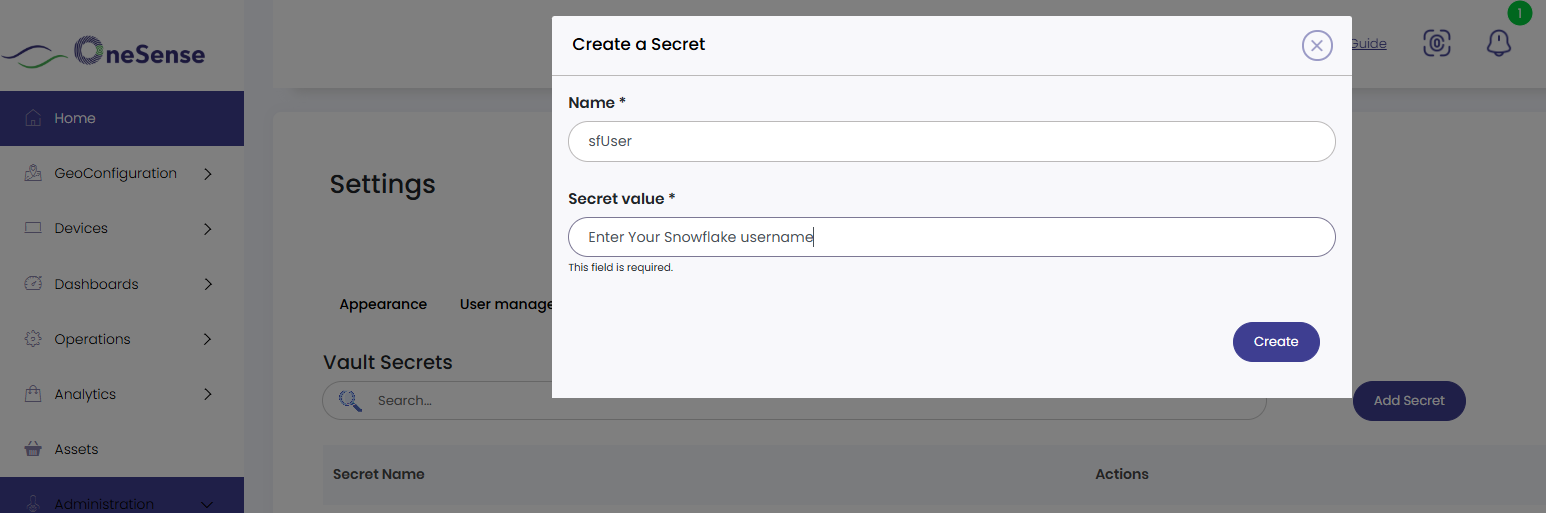

4. Click the Add Secret button again
5. In the Name field, enter:
6. In the Secret Value field, enter your Snowflake password
7. Click the Create button to save the secret
5. In the Name field, enter:
sfPassword6. In the Secret Value field, enter your Snowflake password
7. Click the Create button to save the secret
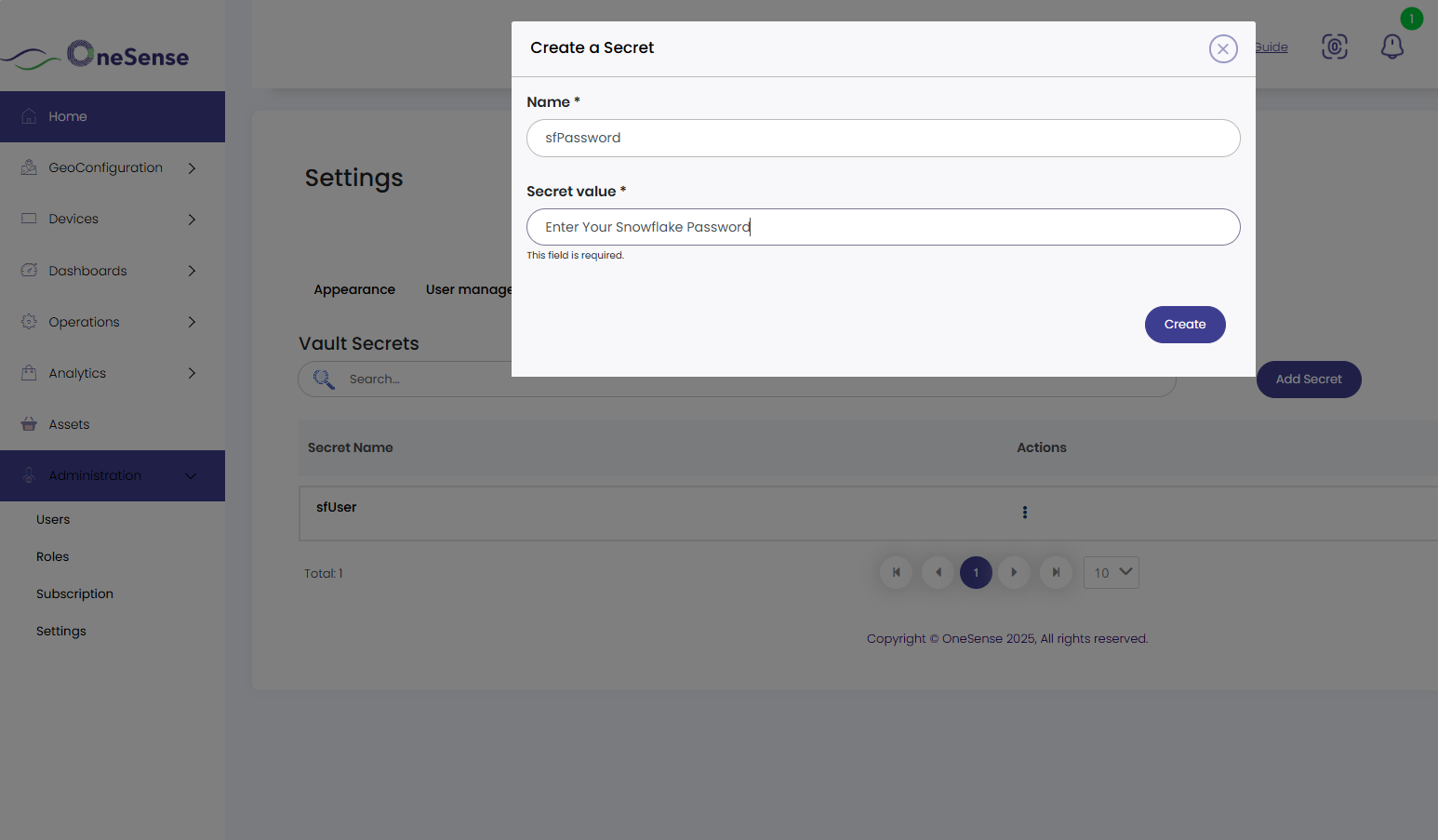

You have now securely stored your Snowflake username and password in the Key Vault.
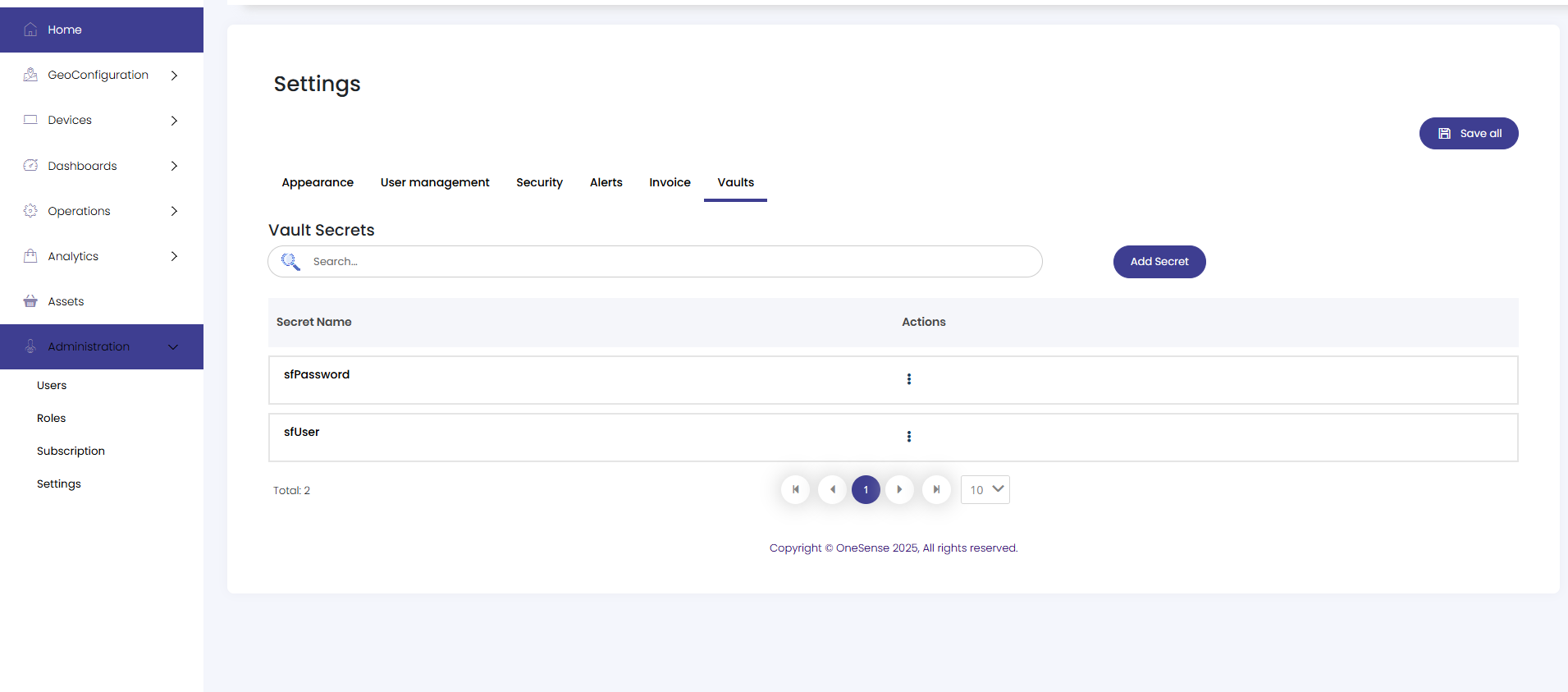

Step 3: Managing Existing Credentials (Edit/Delete):
The Key Vault maintains strict credential control
The Key Vault maintains strict credential control
- Only one active set of Snowflake credentials can exist (
sfUser+sfPassword) - To modify credentials, either:
- Edit existing values , or
- Delete current secrets first , then add replacements