Timer Rule
Creating Timer Rules

Step 1 :Open the Rules section from Operations component in the sidebar. Click on Create New Rule button.
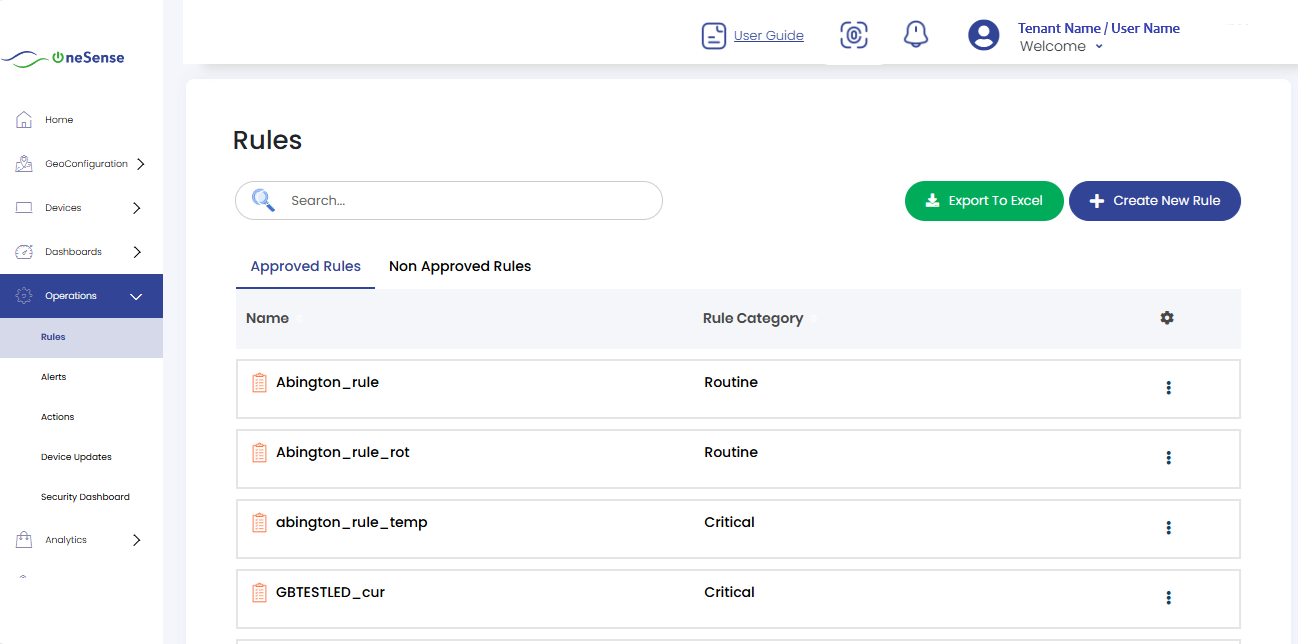

Step 2 : Give Rule Name, select Rule Category and Select Device.

Step 3 : Now you’ll get the Device control for the device which you have selected from the list on the left side of the screen.
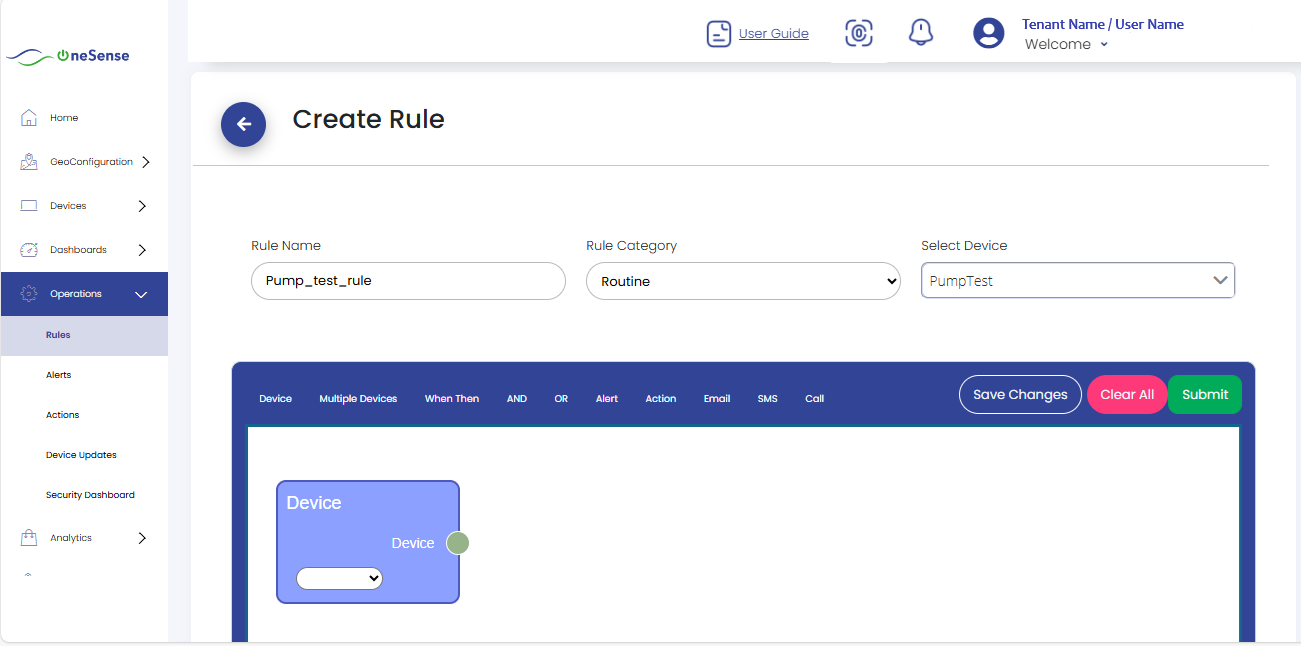
Note: These three steps are common for creating any Timer rule. Remaining steps are provided seperately for each type of Timer rule.
Cron Expression Details
After selecting the Timer type, fill in the following Cron Expression fields with the below description in mind:
| Field Name |
Description |
Example |
| Seconds |
Specify the second at which the rule should fire |
0 |
| Minutes |
Specify the minute at which the rule should fire |
15 |
| Hours |
Specify the hour at which the rule should fire |
10 |
| Day of Month |
Specify the day of the month for firing the rule |
1,15 |
| Month |
Specify the month for firing the rule |
* (every month) |
| Day of Week |
Specify the day of the week for firing the rule |
MON,FRI (Monday and Friday) |
Example: `0 15 10 1,15 * MON,FRI` — This means the rule will fire at 10:15 AM on the 1st and 15th day of every month, on Monday and Friday.
Timer Rule (Without Condition)

Step 4 : Select the Timer Control and connect it to the Device Control as shown below. Select Timer Rule from the dropdown list.
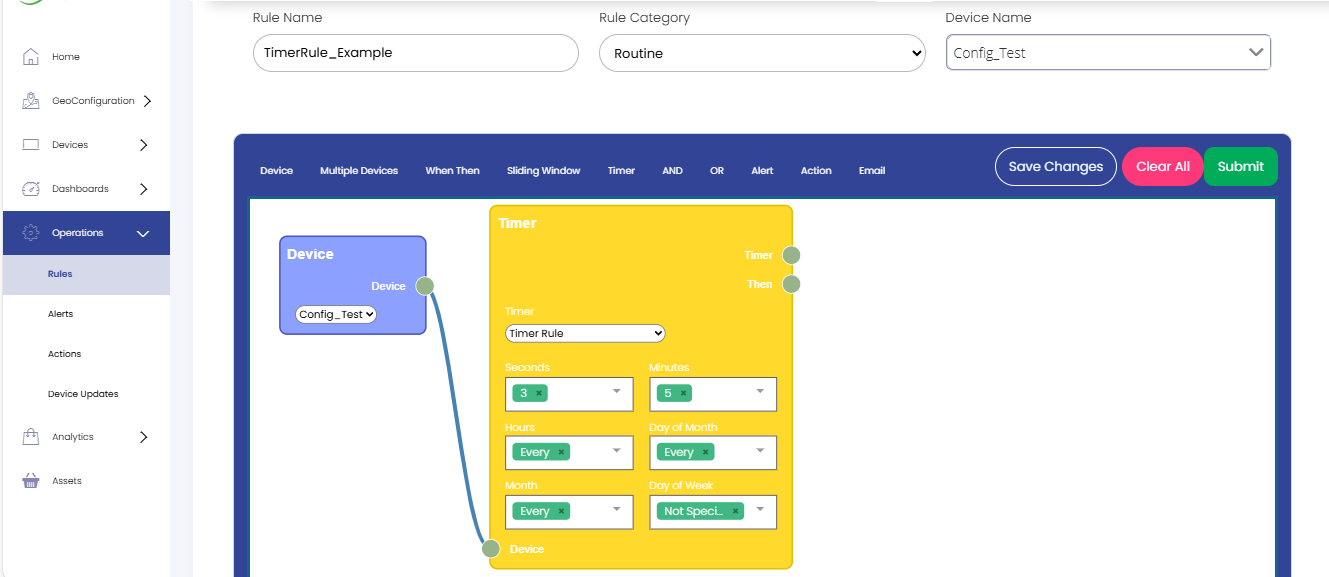

Step 5 : Select any Action Control (Email, SMS, Call, or Action) for the action to be performed when the timer fires as shown below.
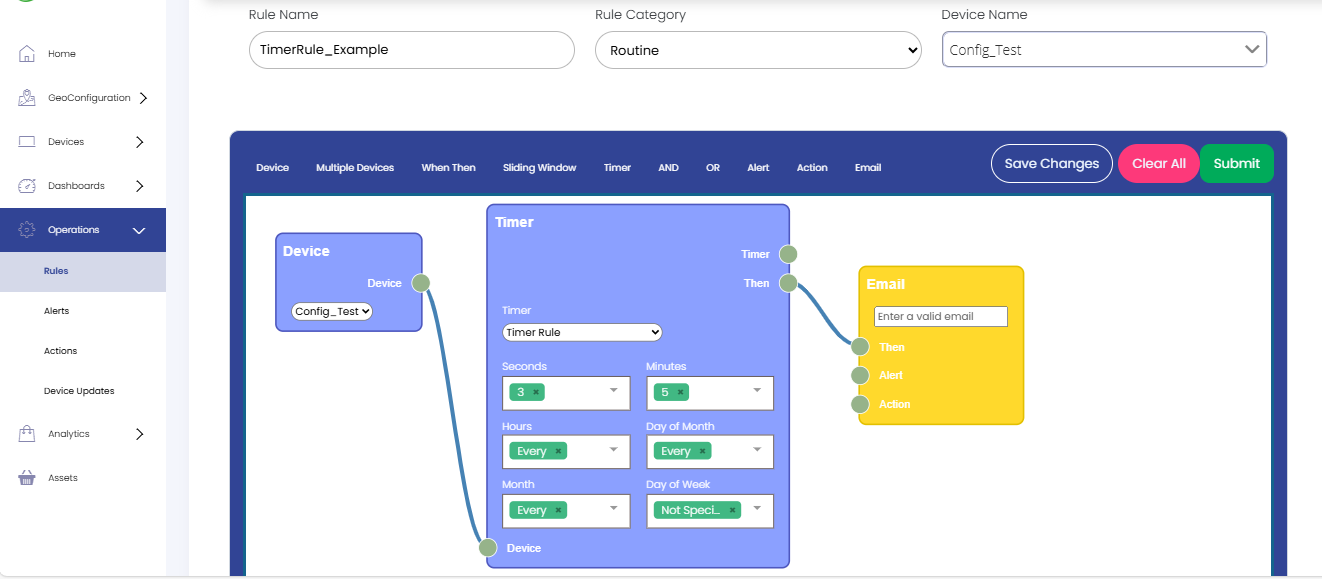

Step 6 : Click the Save Changes button and then the Submit button.
Parameter Based Timer Rule

Step 4 : Select the Timer Control and connect it to the Device Control. Select Timer Rule with Parameter-based Condition from the dropdown list shown in Timer control.
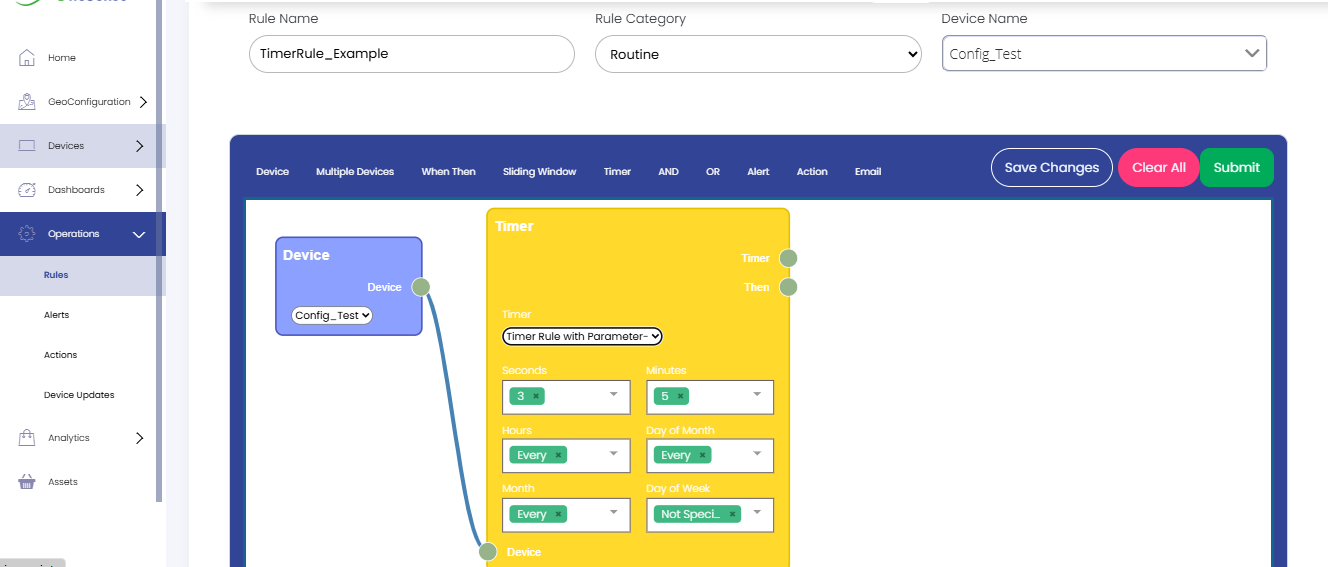

Step 5 : Select the When Then Control and connect it to the Timer Control.
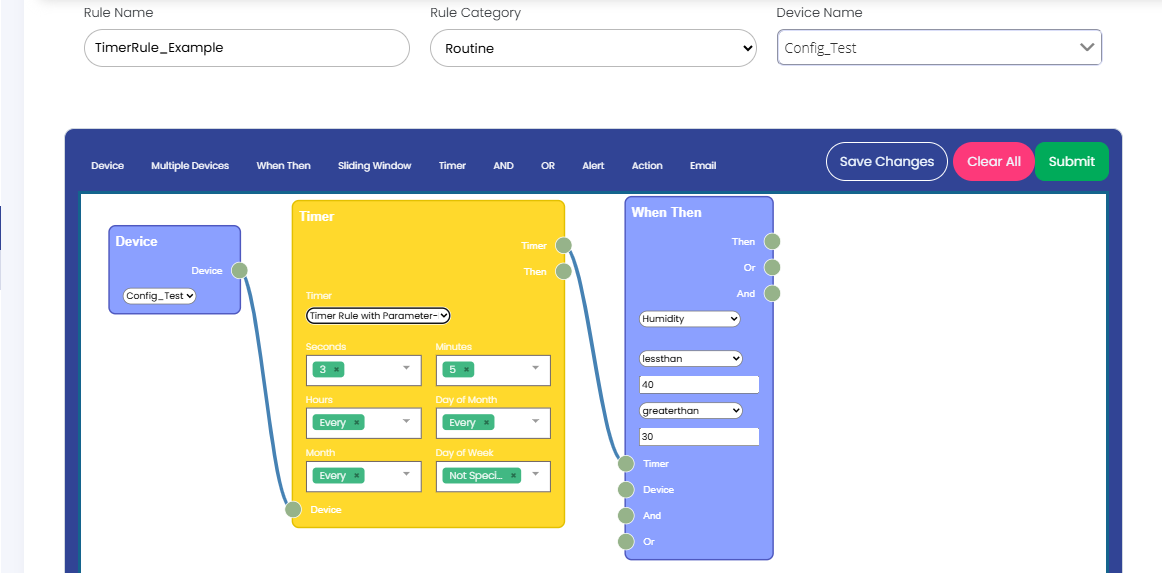

Step 6 : Configure the When Then Control:
- Select a Parameter Name (e.g., Temperature, Current, etc.) from the dropdown.
- Select an Operator (e.g., equals, greater than, less than, etc.).
- Specify the Threshold Value for the condition.
Example: If Parameter Name is Humidity, the operator is Greater Than, and the limit is 40, the condition created is Humidity > 40.
Note: You can also define multiple conditions. For example, to set a range, you could create conditions like Humidity > 40 and Humidity <>, which will be interpreted as Humidity between 40 and 60.

Step 7 : Select any Action Control (Email, SMS, Call, or Action) for the action to be performed when the condition is met.
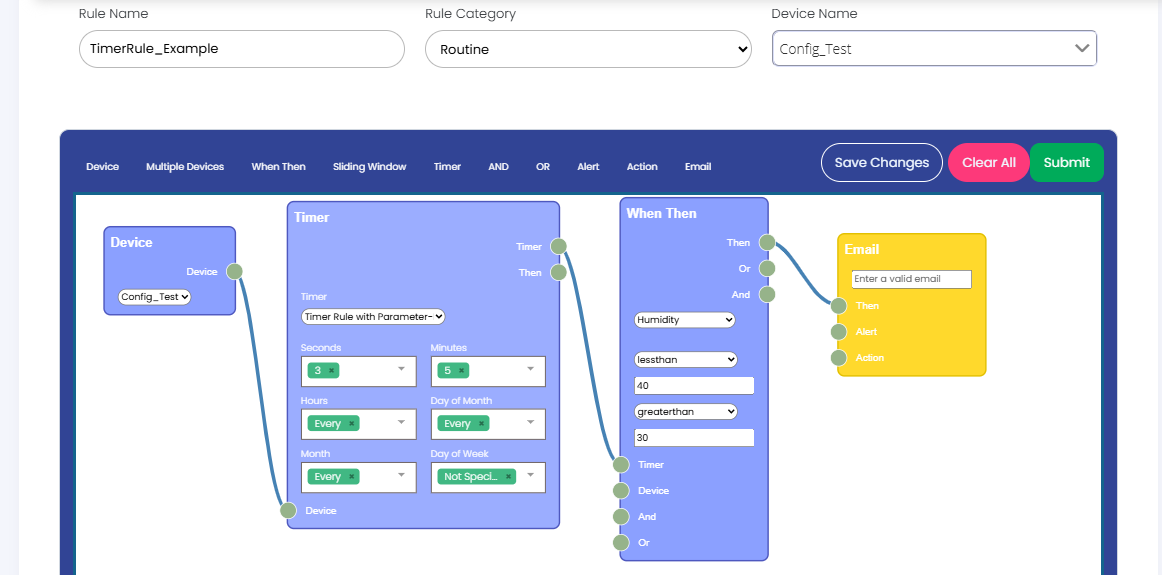

Step 8 : Click Save Changes and then Submit.
Device Status Alert Rule

Step 4 : Select the Timer Control and connect it to the Device Control. From the dropdown list inside the Timer Control, select the option Device Status Alert Rule.
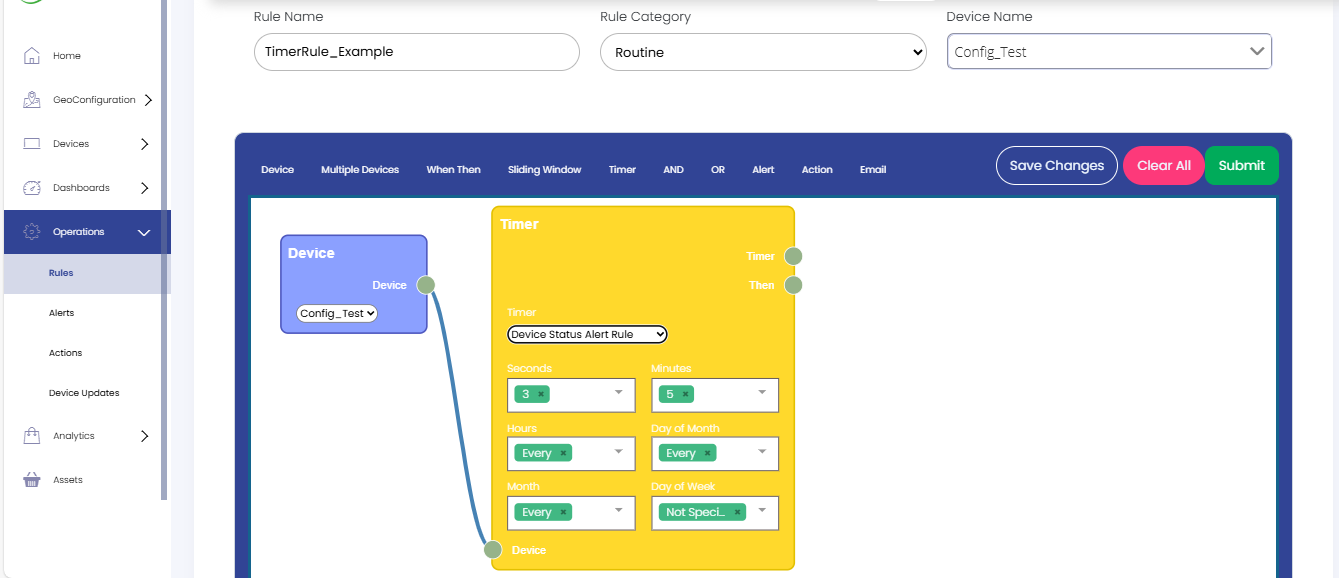

Step 5 : Select the Action Control (Email, SMS, Call, or Action) to send an alert when the device goes offline.
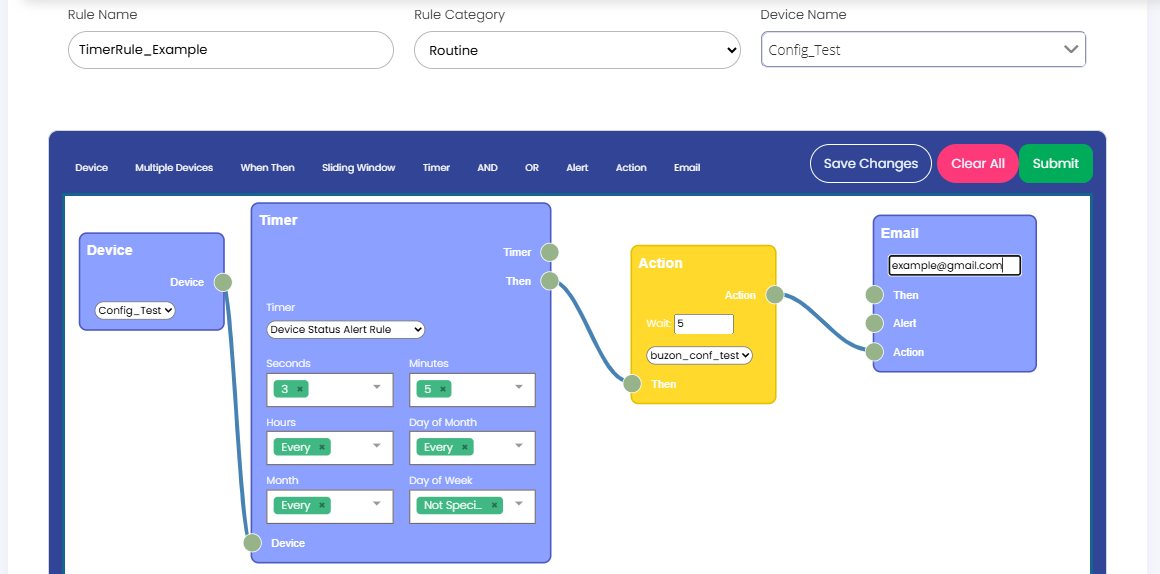

Step 6 : Click Save Changes and Submit.
Note: Once you click Submit button you will be redirected to 1st step, click on Non Approved Rules and find your rule and Select Approve from the setting dropdown list on the right side of the screen. Only approved rules will run in the RuleEngine. Ensure all rules are reviewed and approved before deployment.
Managing Timer Rules
Creating Rule using Email

Click on Email from the above controls, and place it beside Timer Control and connect them from Timer’s output Then terminal to Email Control’s input Then terminal as shown below.
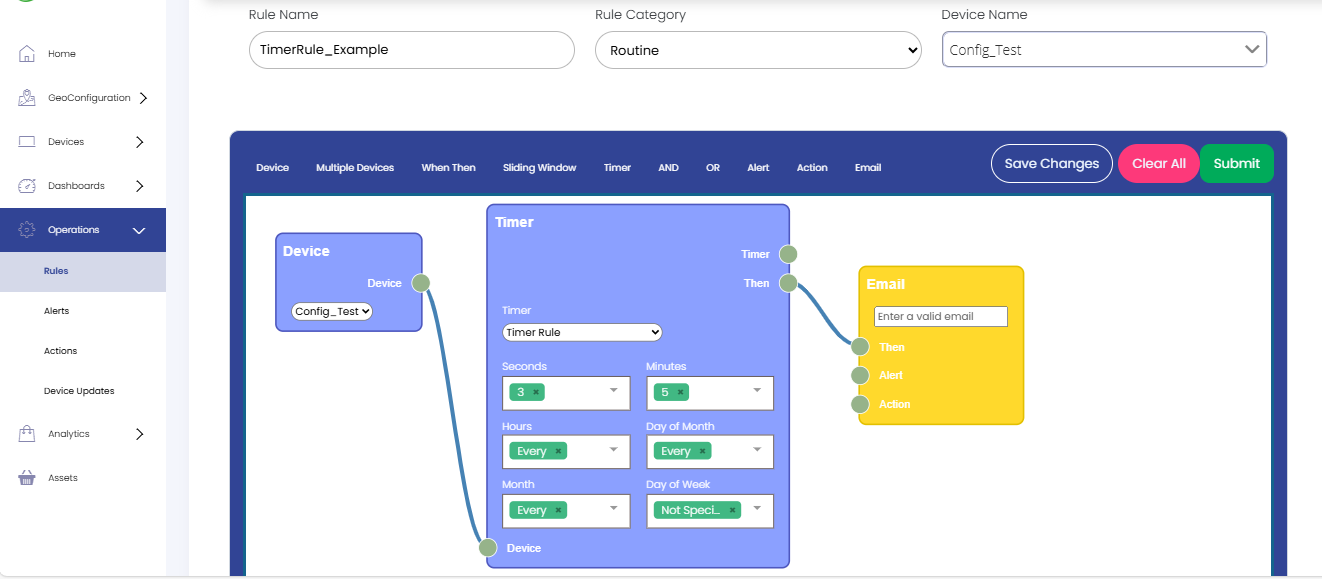
 In the Email section, provide your Email ID.
In the Email section, provide your Email ID.
 Now, whenever the timer condition matches, you will receive an Email.
Now, whenever the timer condition matches, you will receive an Email.
 Now click on the Save Changes button and then click on Submit button.
Now click on the Save Changes button and then click on Submit button.
You will be redirected to Step 1. Click on Non Approved Rules and find your rule and select Approve from the settings dropdown list on the right side of the screen.
Note: Instead of Timer Control, we can connect Email control with When Then control if we are creating Parameter based Timer Rule.
Creating Rule using Action

Click on Action from the above controls, and place it beside Timer Control and connect them from Timer’s output Then terminal to Action’s input Then terminal as shown below.
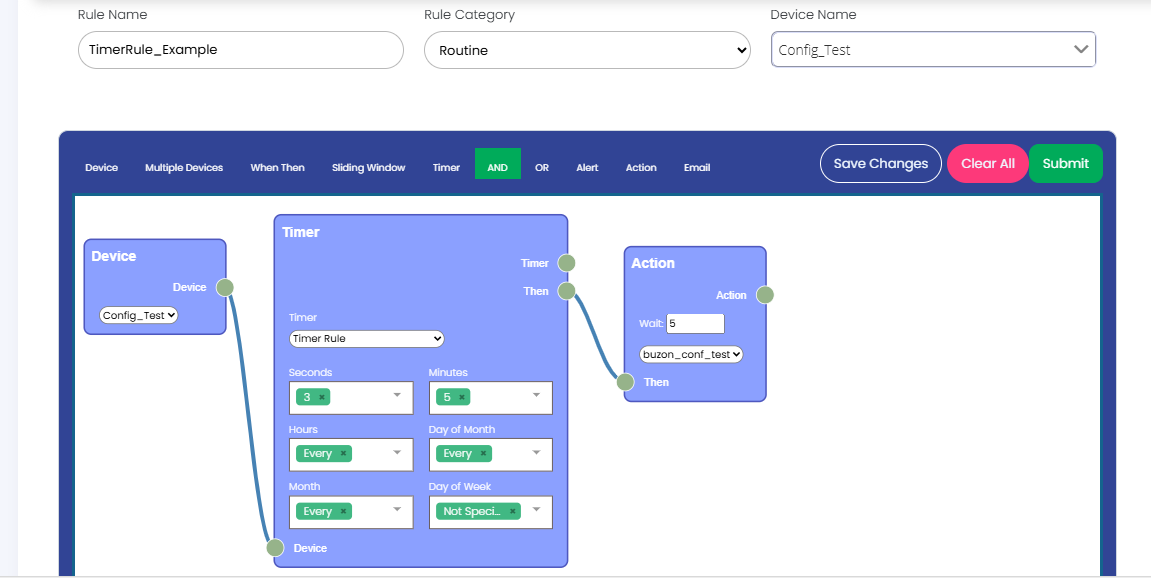
 In Action, select an Action name from the list.
In Action, select an Action name from the list.
 Now, whenever the timer condition matches, that Action will be triggered.
Now, whenever the timer condition matches, that Action will be triggered.
 Now click on the Save Changes button and then click on Submit button.
Now click on the Save Changes button and then click on Submit button.
You will be redirected to Step 1. Click on Non Approved Rules and find your rule and select Approve from the settings dropdown list on the right side of the screen.
Note: Instead of Timer Control, we can connect Action control with When Then control if we are creating Parameter based Timer Rule.
Using both Email and Action
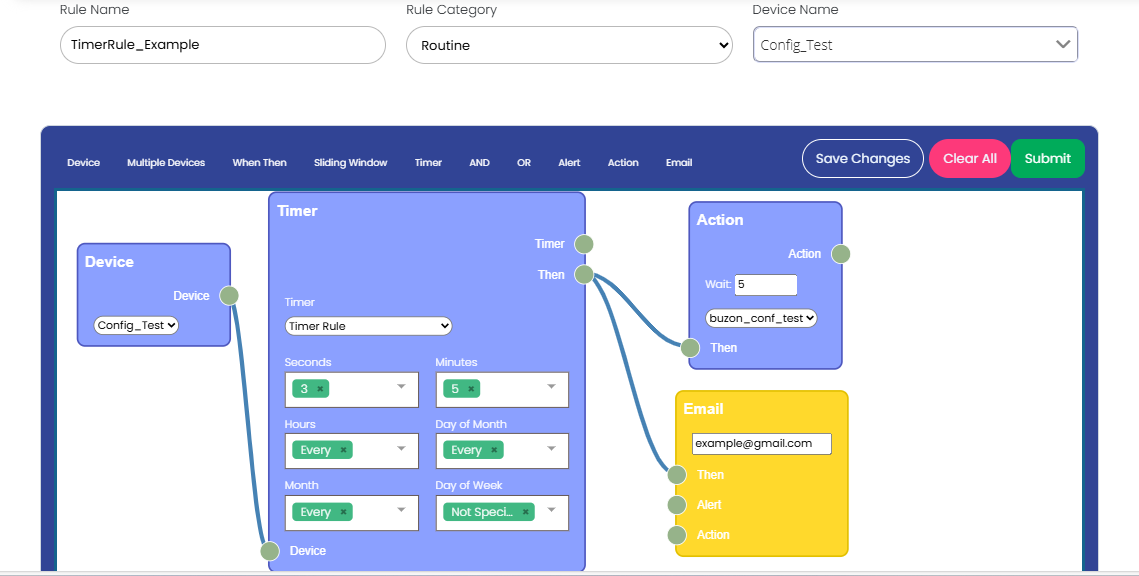
We can combine the steps for adding Email functionality and Action functionality when creating rules to achieve both functionalities together.
Updating Timer Rule
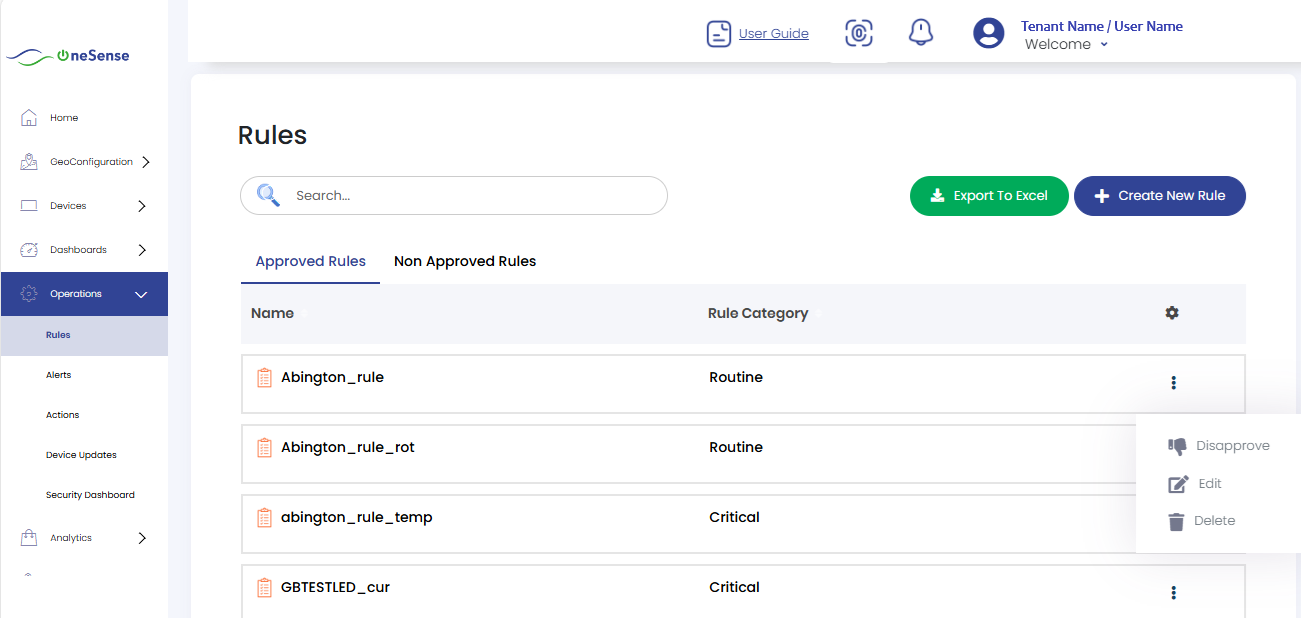
 To update a Timer rule, click on "Edit" from the settings dropdown to access the rule settings.
To update a Timer rule, click on "Edit" from the settings dropdown to access the rule settings.
 The window that appears allows you to make the necessary modifications.
The window that appears allows you to make the necessary modifications.
 Enter the updated rule name in the designated field.
Enter the updated rule name in the designated field.
 Select the appropriate rule category and device from the provided lists.
Select the appropriate rule category and device from the provided lists.
 Adjust the timer or conditions as needed.
Adjust the timer or conditions as needed.

After making the desired changes, click on the Save changes button to save the updated rule settings. Once you have saved the changes, click on the Submit button to finalize and apply the updated rule.
Find your rule under Non-Approved Rules and select Approve from the settings dropdown list on the right side of the screen.
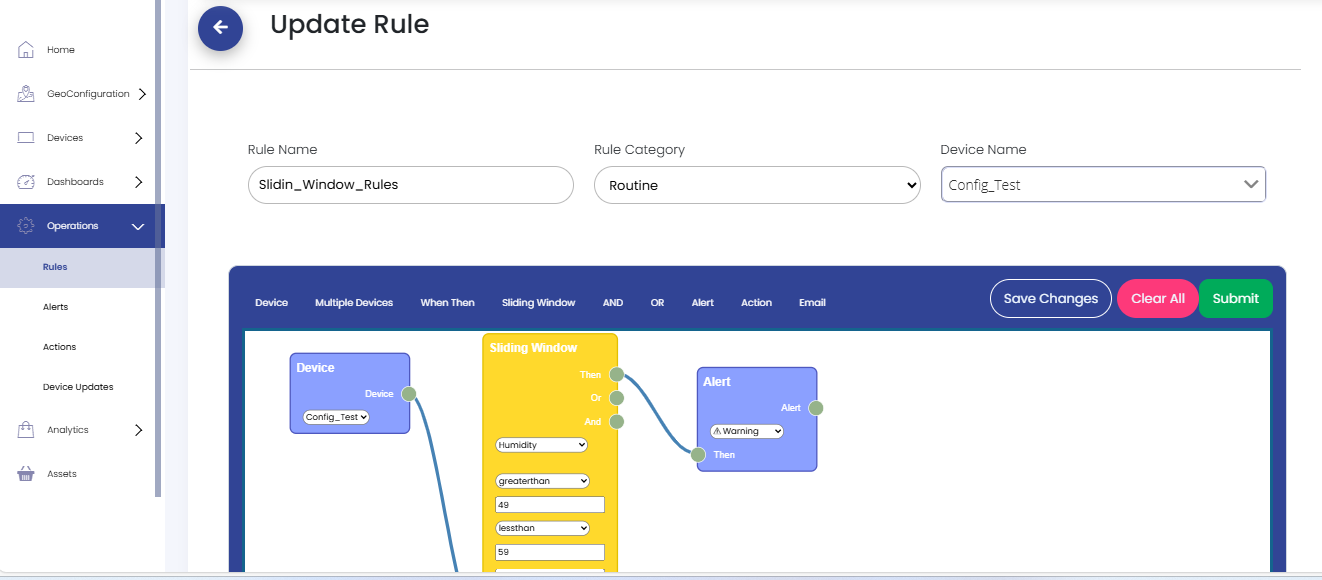
Deleting Timer Rule
 To delete a Timer rule, navigate to the rule settings and click on "Delete" from the settings dropdown.
To delete a Timer rule, navigate to the rule settings and click on "Delete" from the settings dropdown.
 Confirm the deletion when prompted. Once deleted, the rule will no longer appear in the list of active rules.
Confirm the deletion when prompted. Once deleted, the rule will no longer appear in the list of active rules.

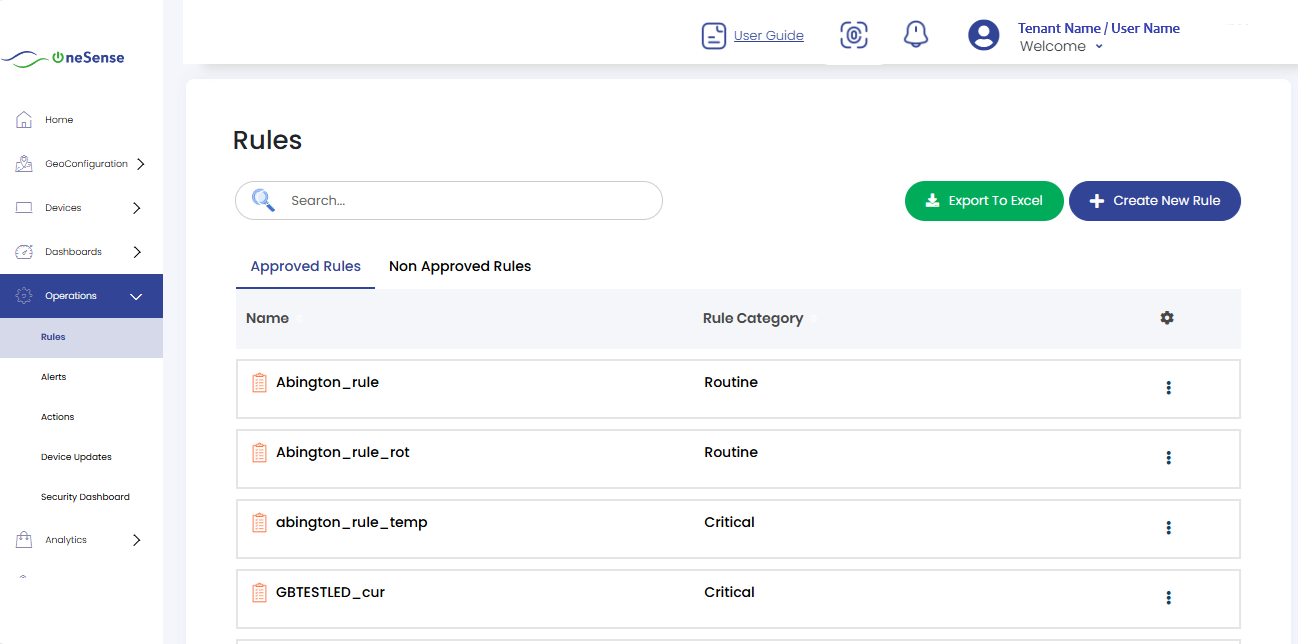


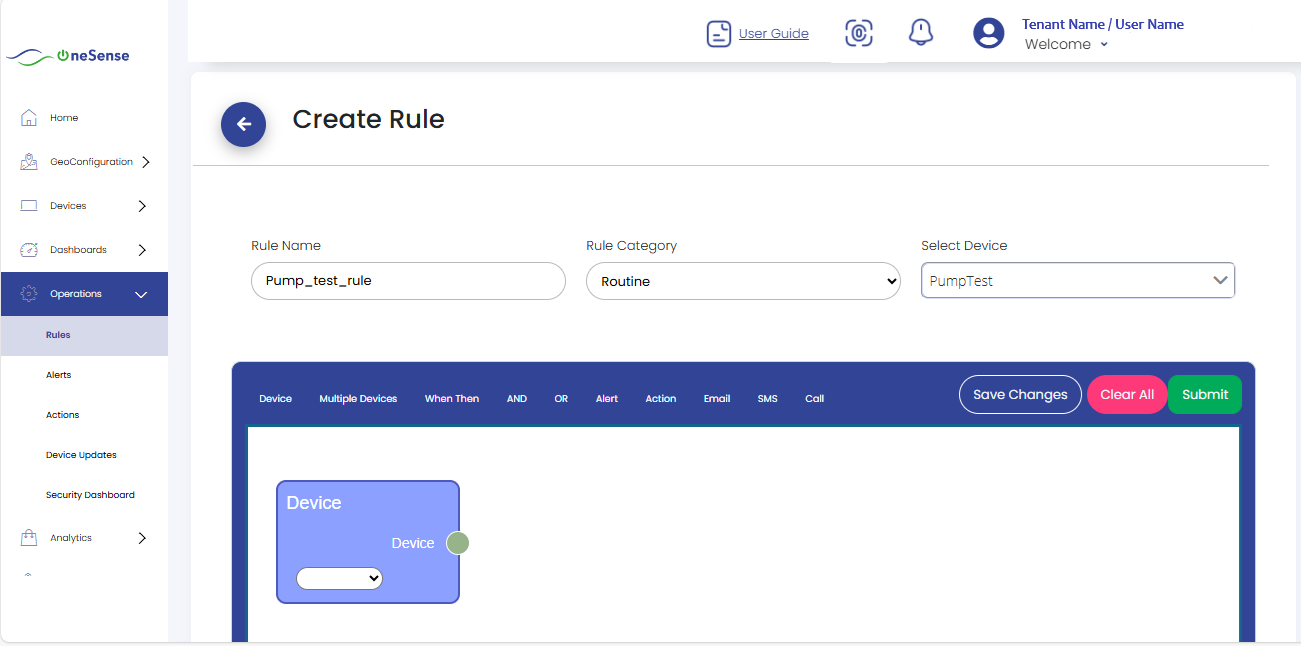

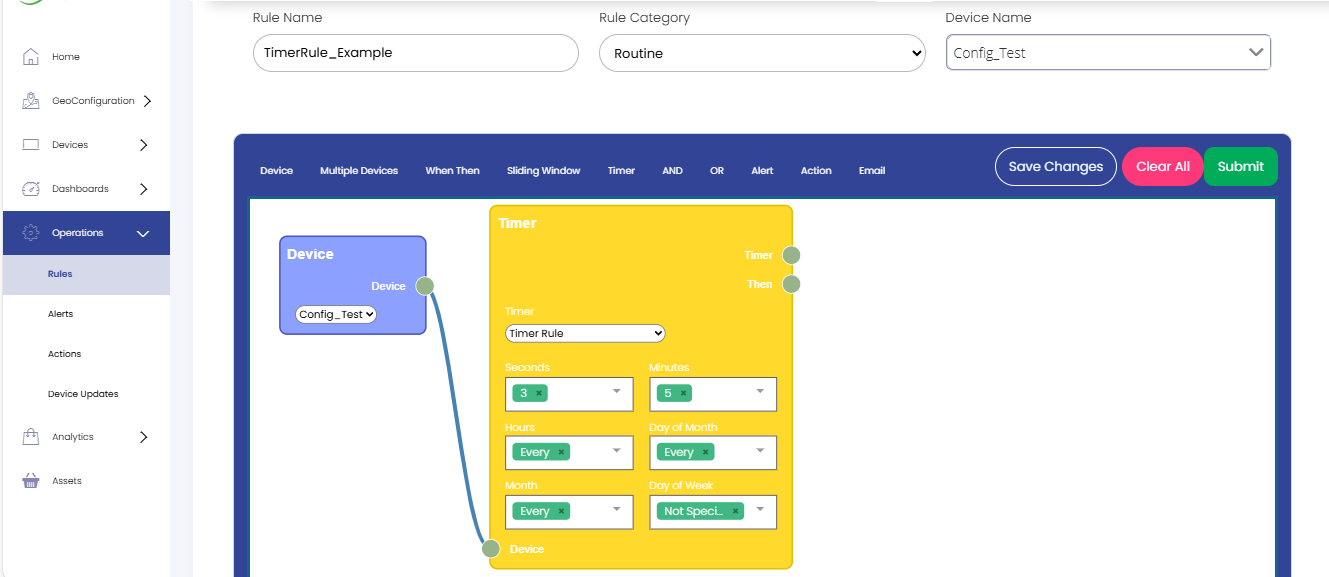

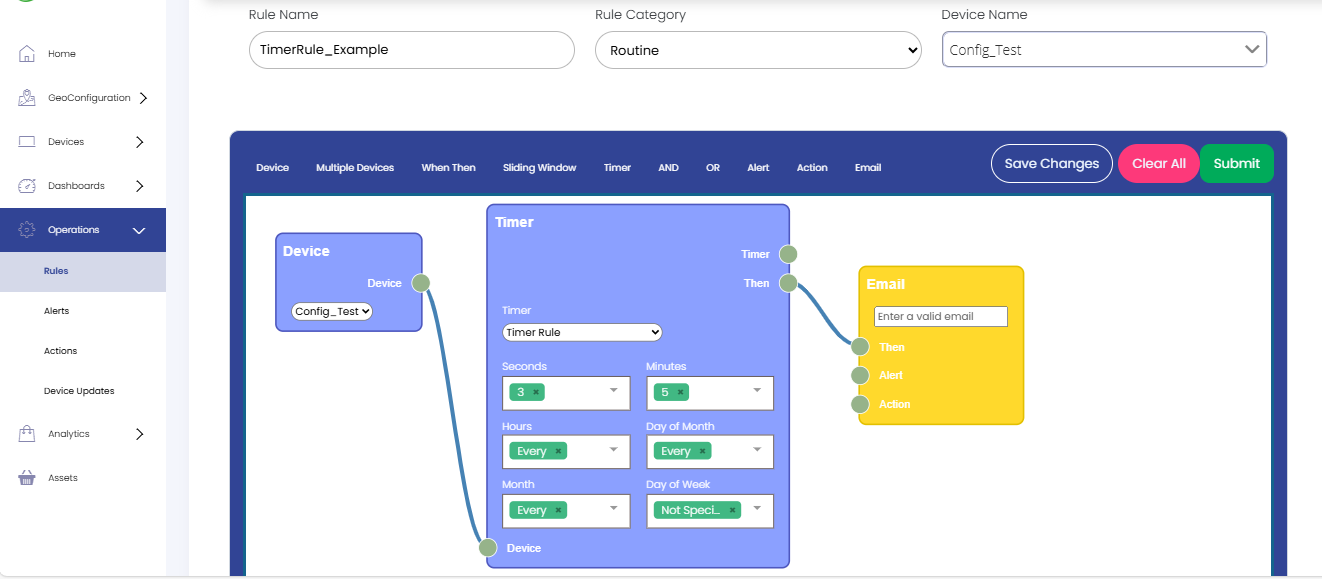


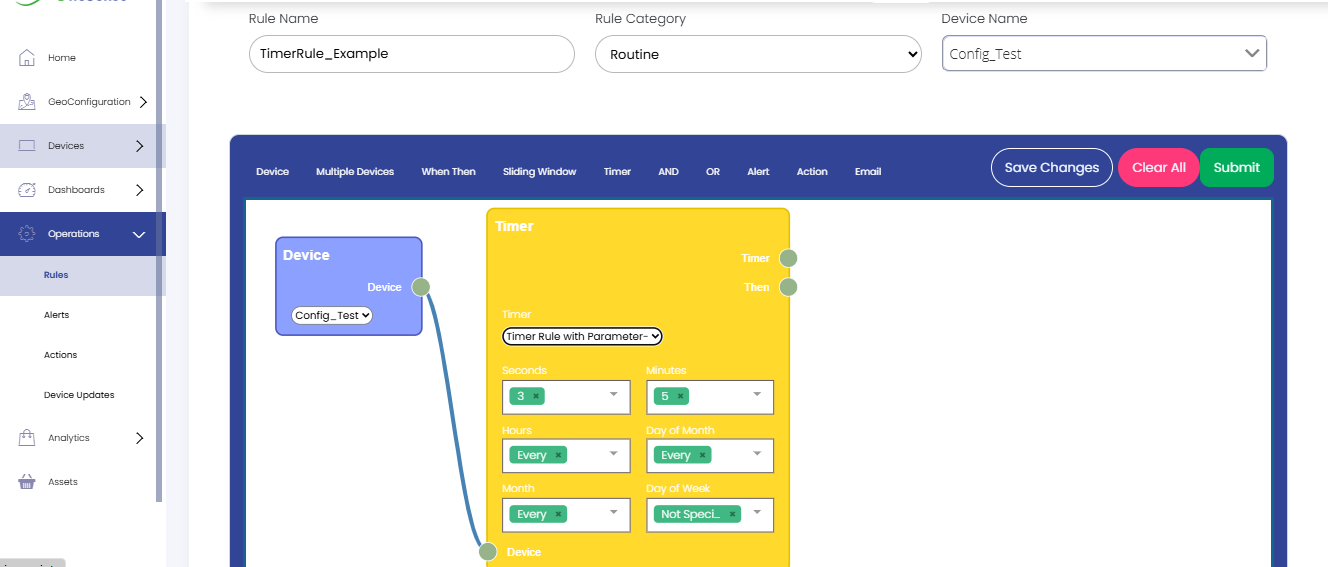

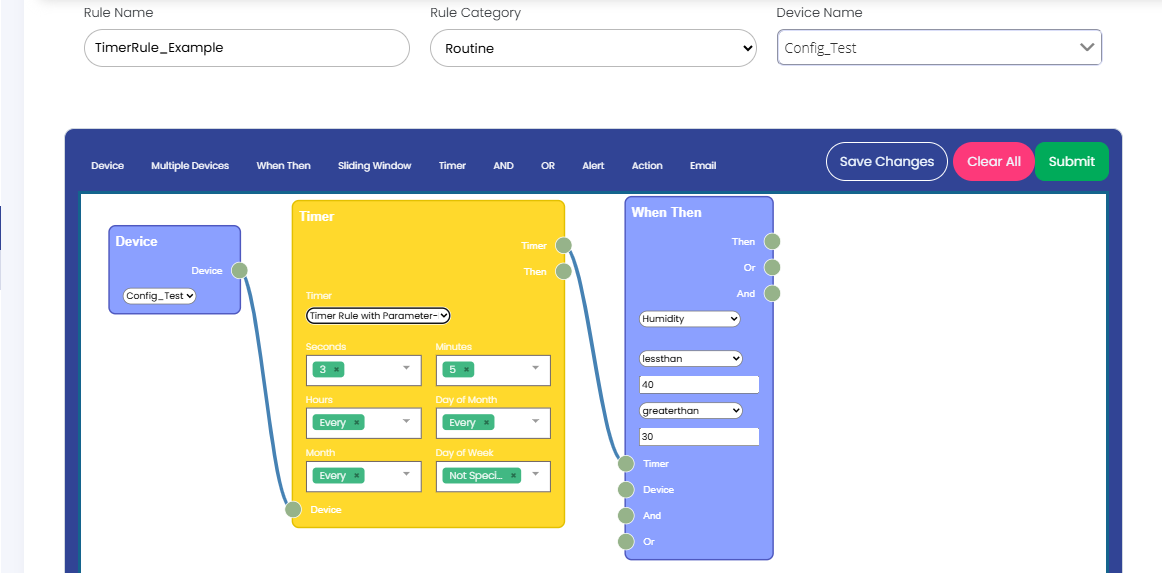


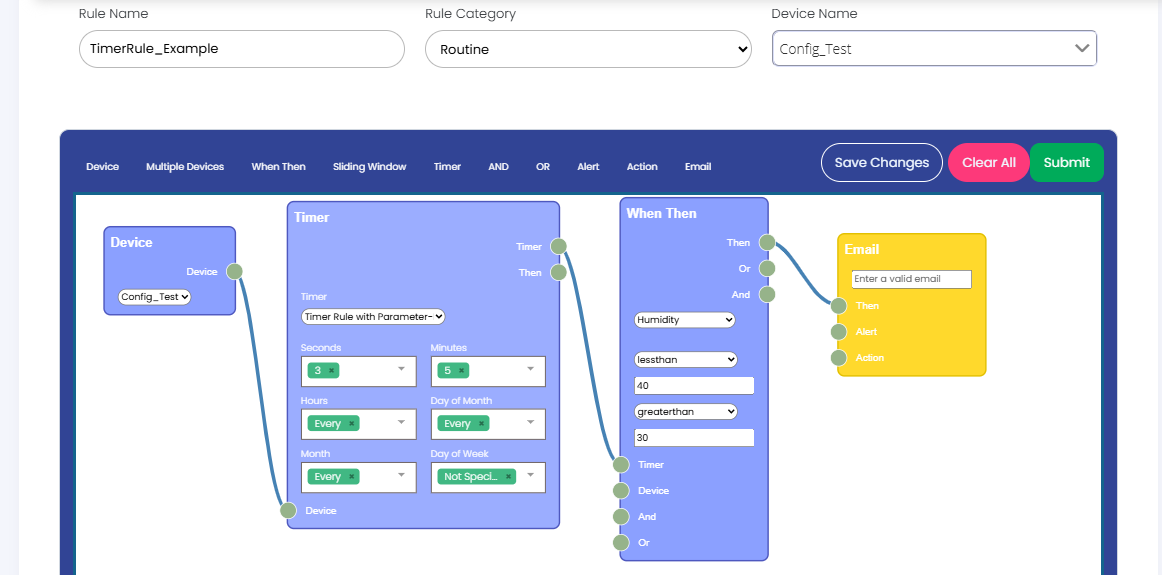


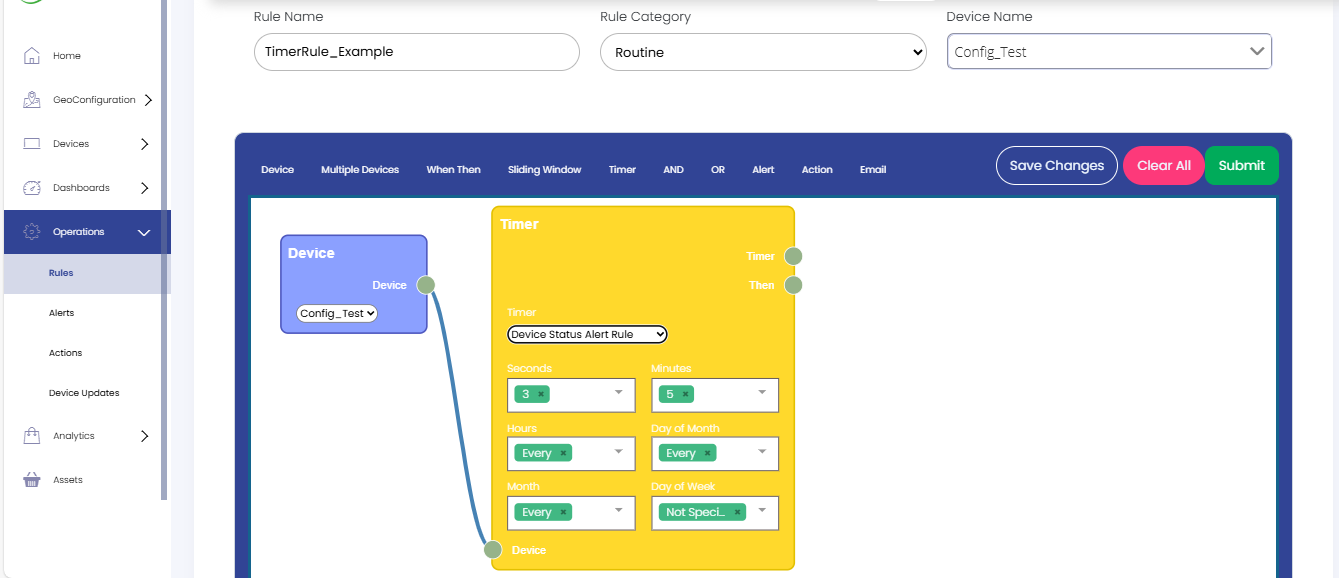

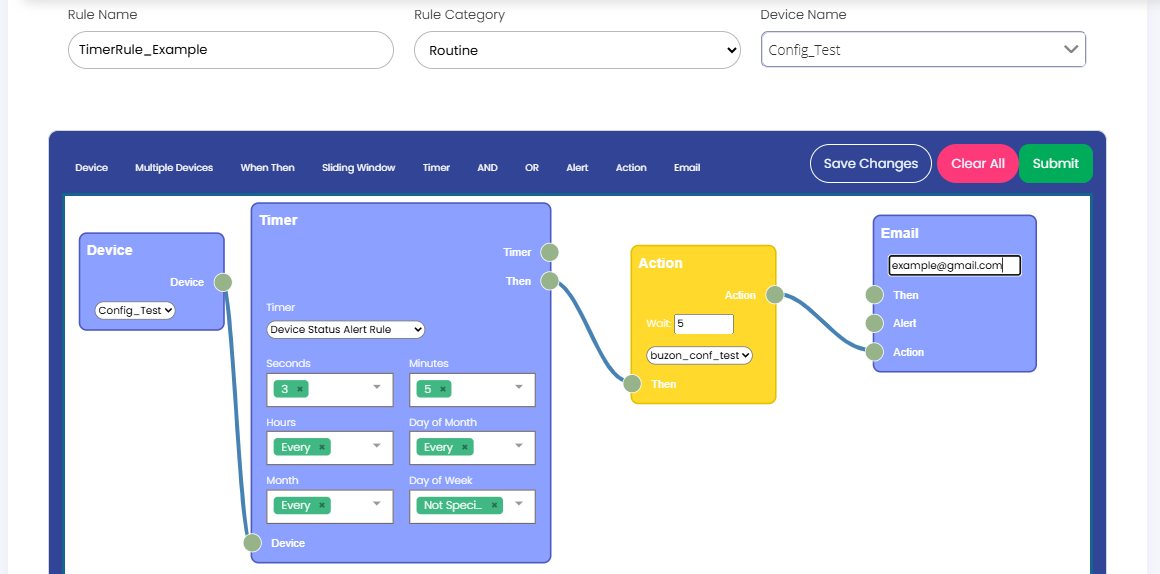


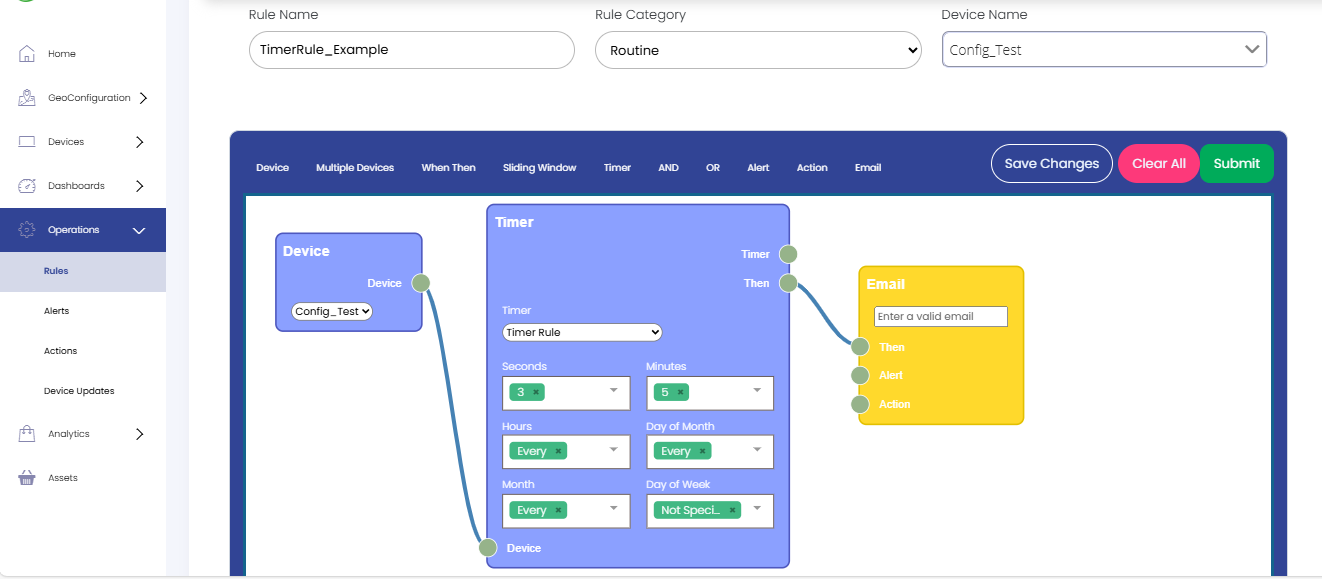
 In the Email section, provide your Email ID.
In the Email section, provide your Email ID. Now, whenever the timer condition matches, you will receive an Email.
Now, whenever the timer condition matches, you will receive an Email. Now click on the Save Changes button and then click on Submit button.
Now click on the Save Changes button and then click on Submit button.
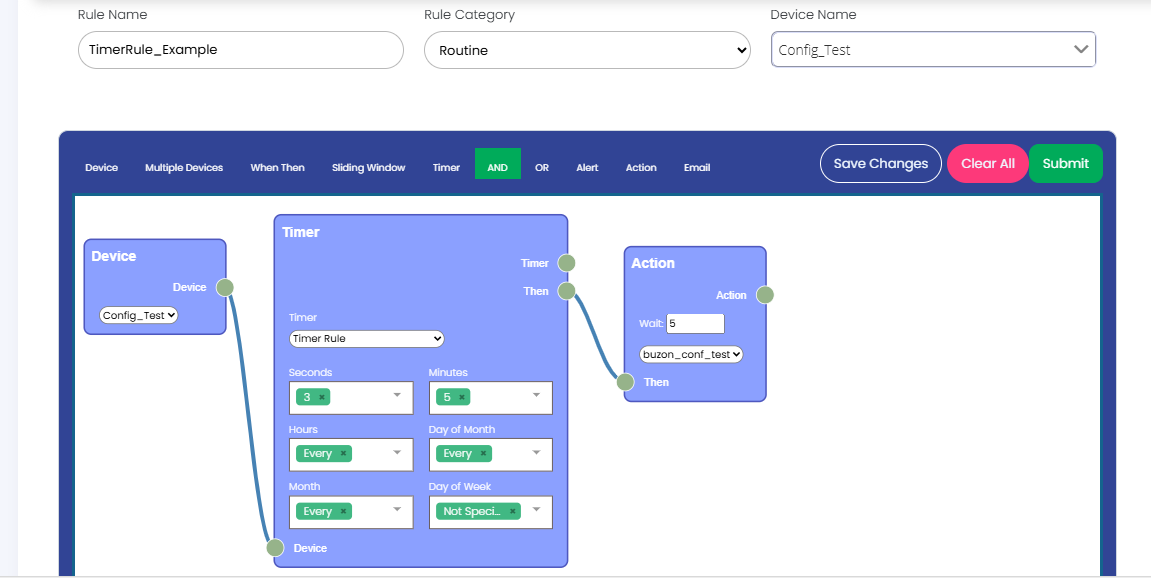
 In Action, select an Action name from the list.
In Action, select an Action name from the list. Now, whenever the timer condition matches, that Action will be triggered.
Now, whenever the timer condition matches, that Action will be triggered. Now click on the Save Changes button and then click on Submit button.
Now click on the Save Changes button and then click on Submit button.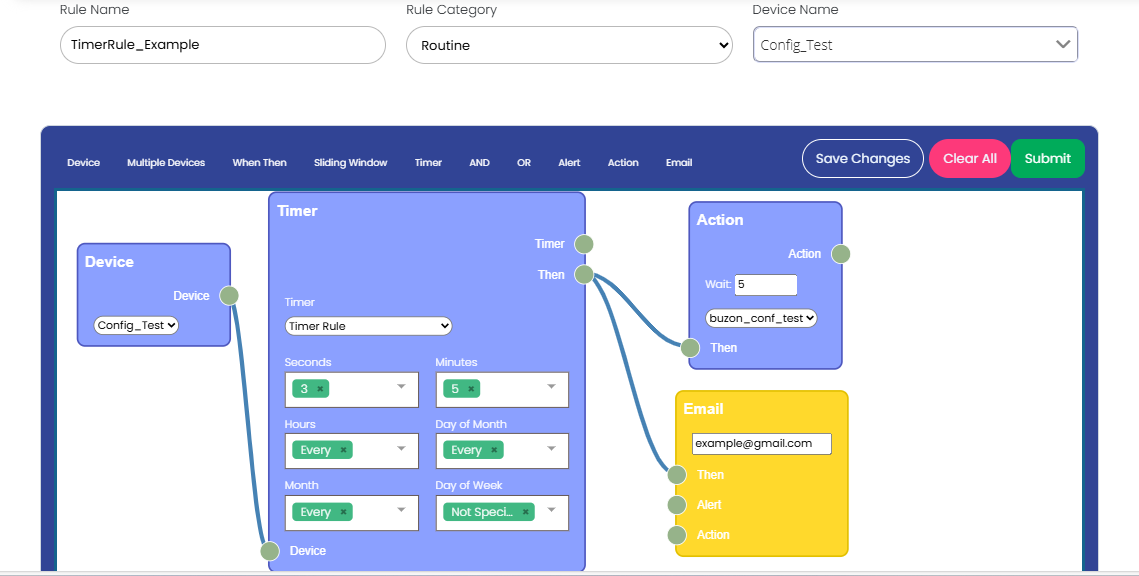
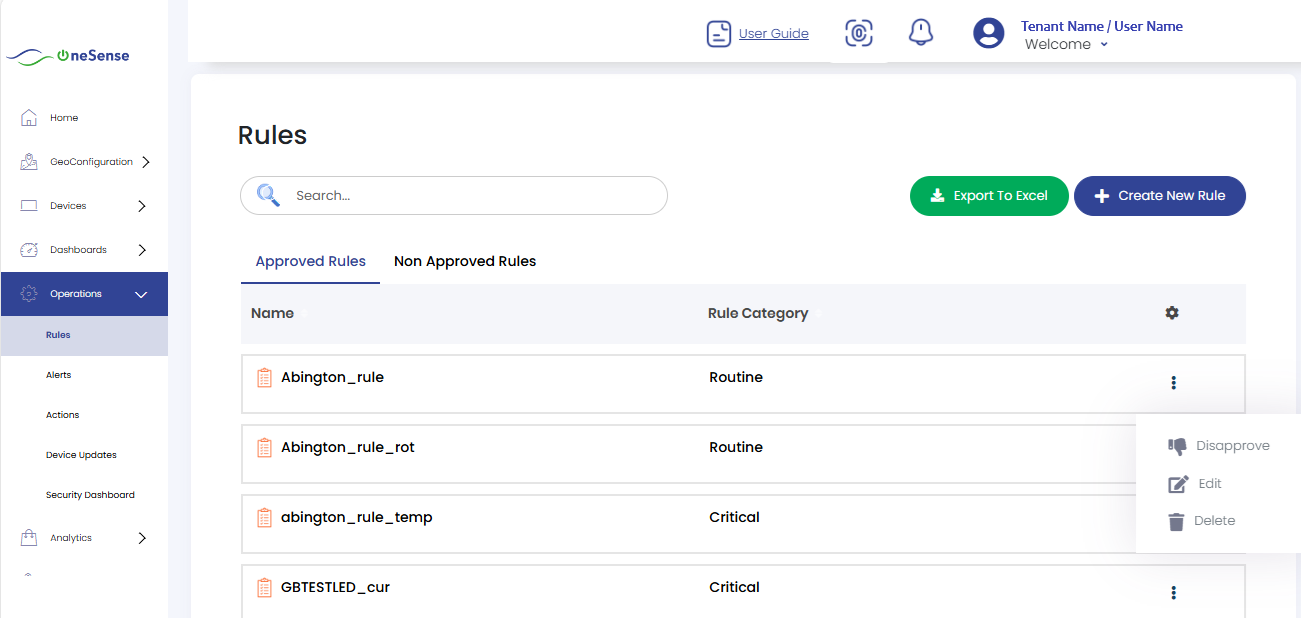
 To update a Timer rule, click on "Edit" from the settings dropdown to access the rule settings.
To update a Timer rule, click on "Edit" from the settings dropdown to access the rule settings.
 The window that appears allows you to make the necessary modifications.
The window that appears allows you to make the necessary modifications.
 Enter the updated rule name in the designated field.
Enter the updated rule name in the designated field.
 Select the appropriate rule category and device from the provided lists.
Select the appropriate rule category and device from the provided lists.
 Adjust the timer or conditions as needed.
Adjust the timer or conditions as needed.

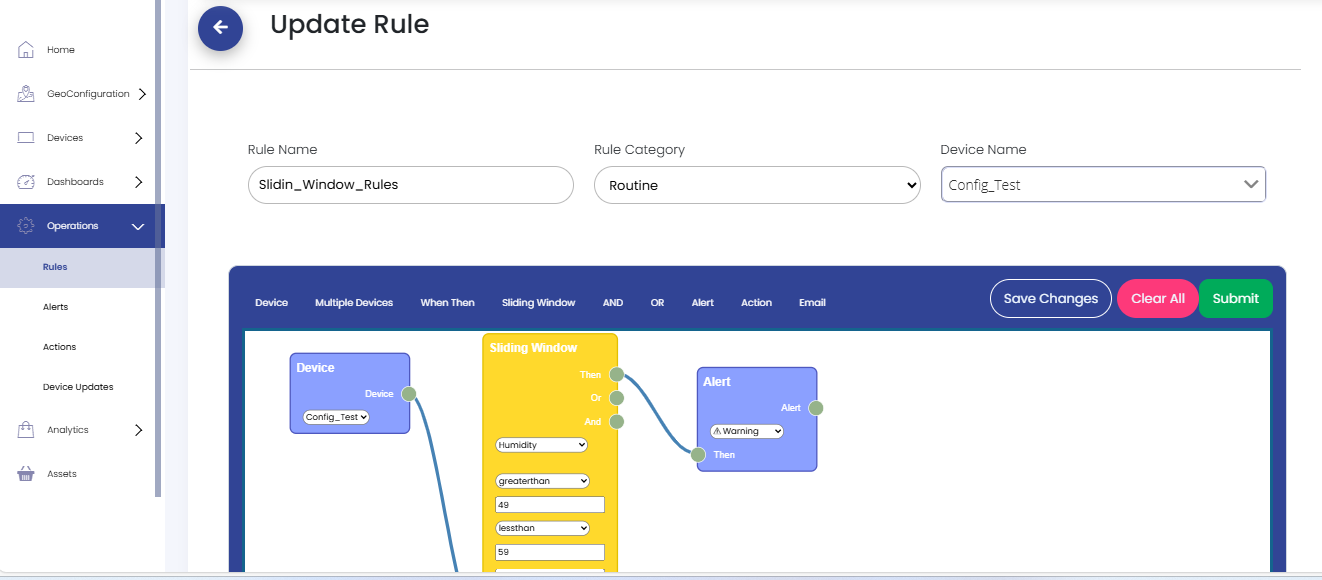
 To delete a Timer rule, navigate to the rule settings and click on "Delete" from the settings dropdown.
To delete a Timer rule, navigate to the rule settings and click on "Delete" from the settings dropdown.
 Confirm the deletion when prompted. Once deleted, the rule will no longer appear in the list of active rules.
Confirm the deletion when prompted. Once deleted, the rule will no longer appear in the list of active rules.